
-last- Reset music with macOS Catalina 10.15.1
Reset music on macOS Catalina 10.15.1
Posted on November 3, 2019
This time, we tested the music on a Mac mini that was installed using USB boot of macOS Catalina 10.15.1 after erasing the defective macOS Catalina 10.15.
If you start up Music with the folder location as shown in the previous '-Part 6- macOS Catalina 10.15 Music Migration Reference', we found that the artwork was not displayed properly.
Fundamentally, it can be said that macOS Catalina 10.15 is full of defects.
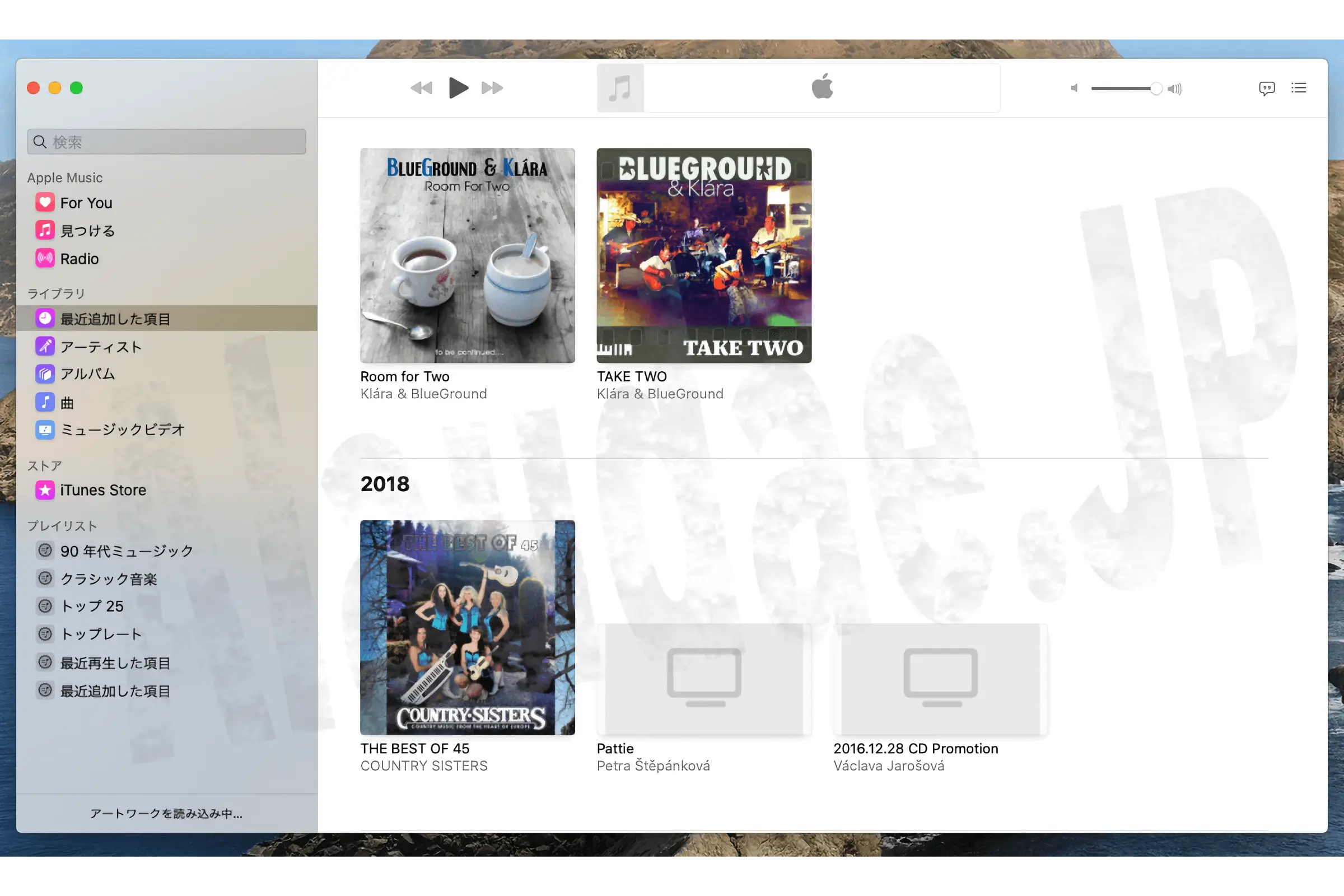
So after a clean install, I redid all the music settings.
I worked while saving screenshots.
I hope this helps those who don't know or understand the steps yet.
From here on, it will be helpful for those who are setting up music for the first time from macOS Catalina 10.15.1 and are using an external drive. I haven't tried any other methods, so I don't know.
1. First, launch the Music app while holding down the option button on your keyboard.
'Select music library' will be displayed, so click 'Select library...'.
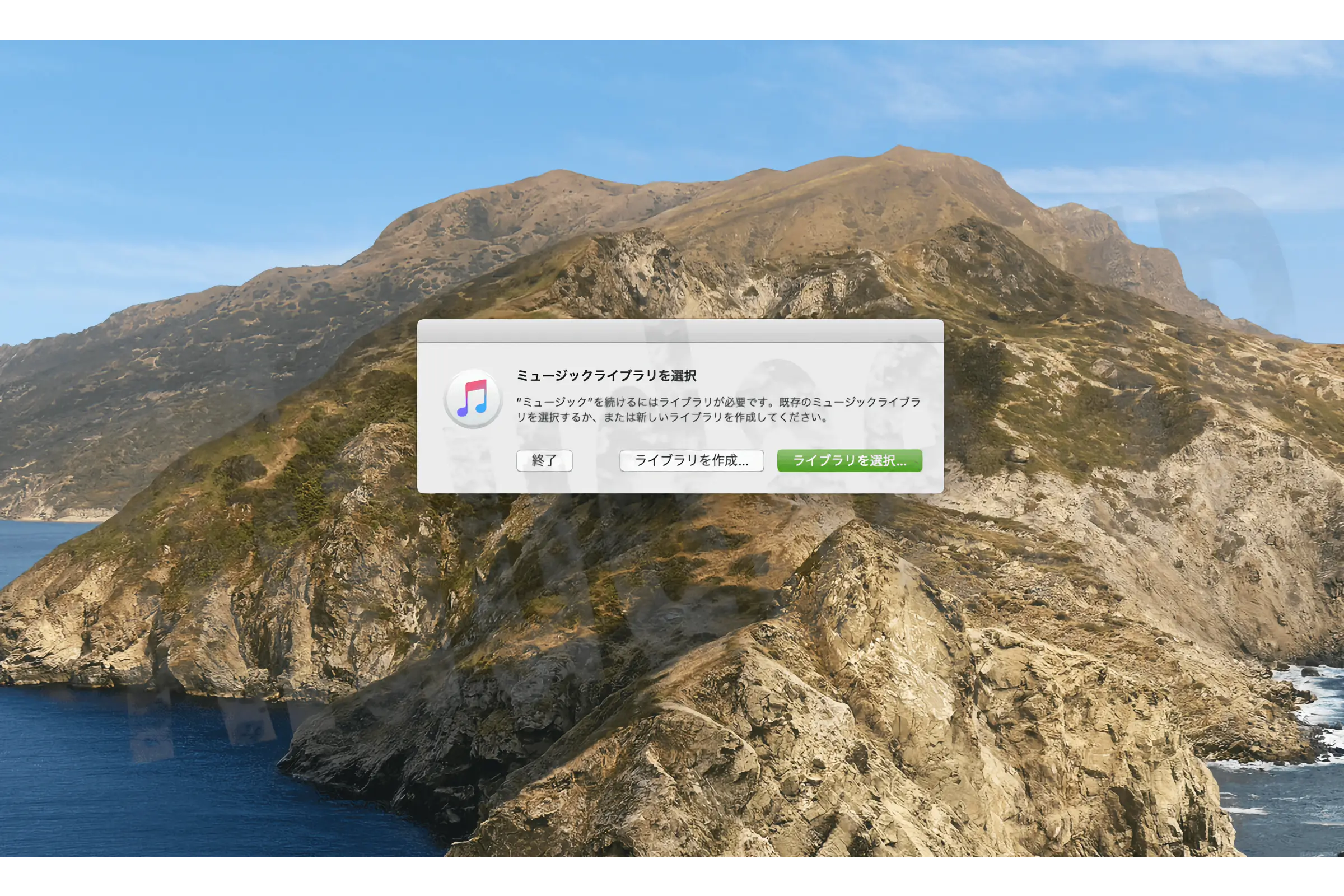
2. Select 'iTunes Library.itl' in the 'iTunes' folder of the original data to be migrated and click 'Select'.
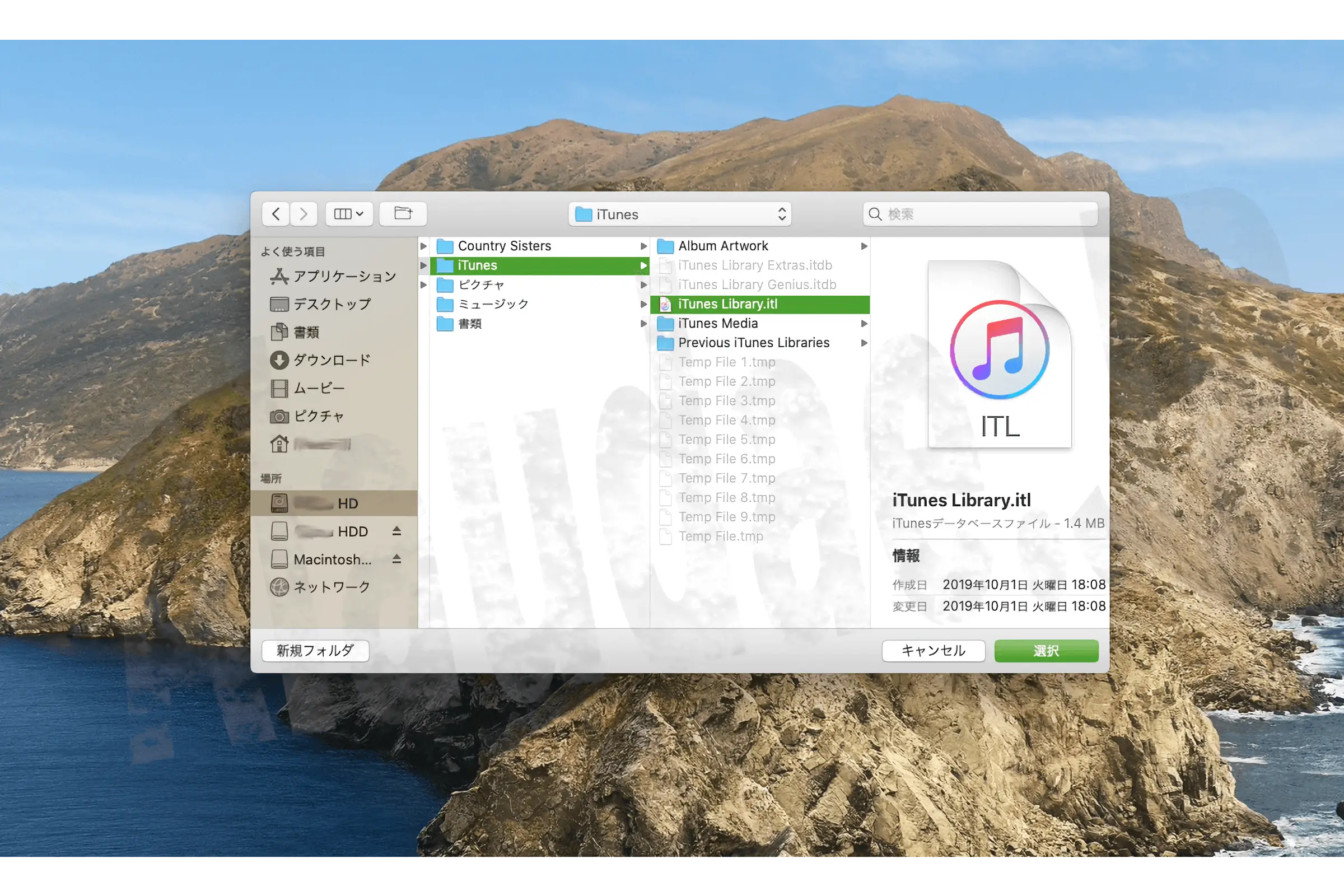
3. Select the save location for the 'Music' folder.In some cases, a separate 'Music' folder has already been created, in which case it will be displayed as 'Music 1', but change it to 'Music' and select the 'Music' folder. Decide where to save it.
I would save the 'Music' folder in the same location as the 'iTunes' folder.
Once you have decided on the save location, click 'Save'.
Added on November 5, 2019
When migrating from an external disk, the message "'Music' folder cannot be created" may be displayed. In that case, you may need to repair the permissions of the files and folders you want to migrate. This needs to be repaired by referring to 'Macでファイル、フォルダ、またはディスクに対するアクセス権を変更する'.
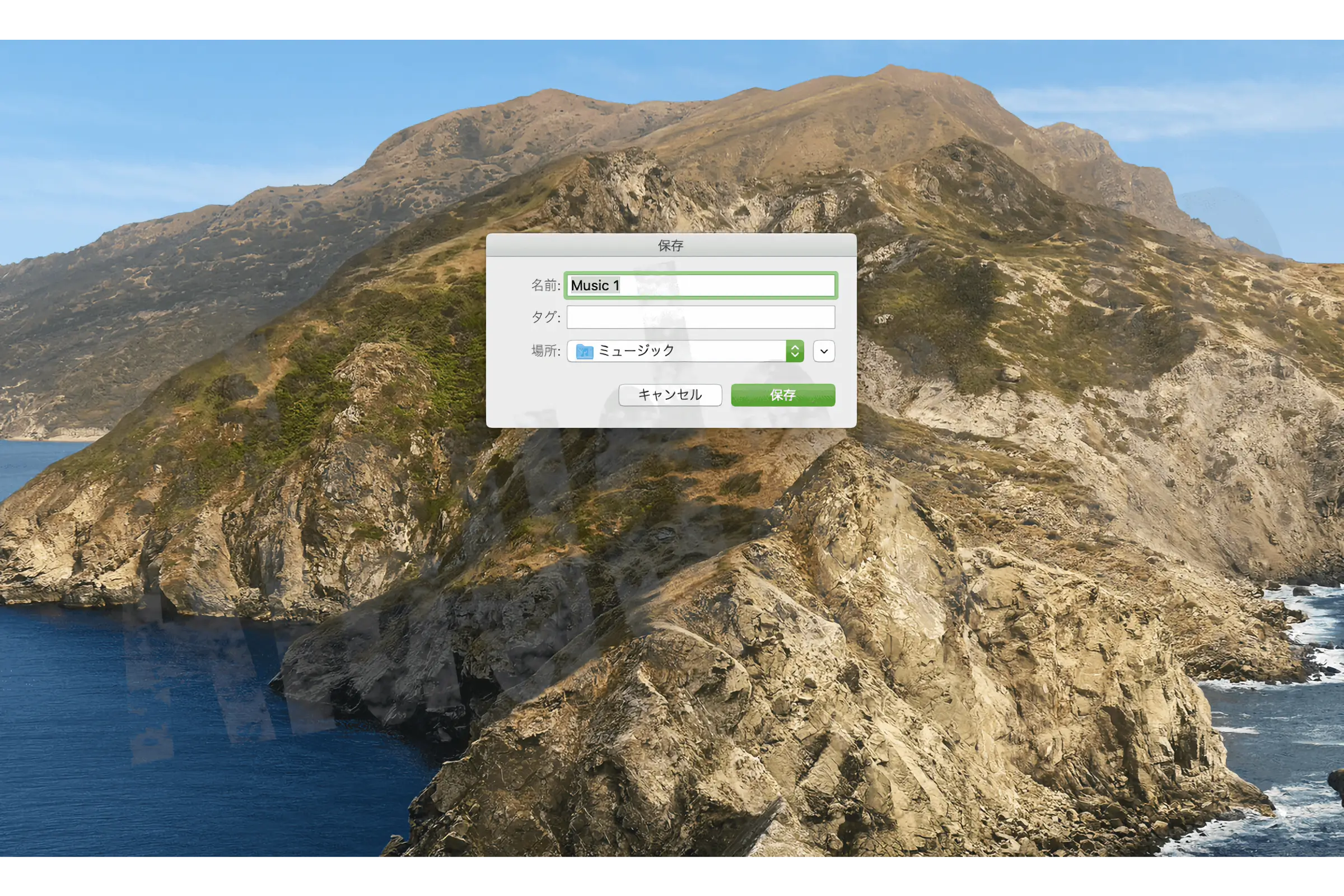
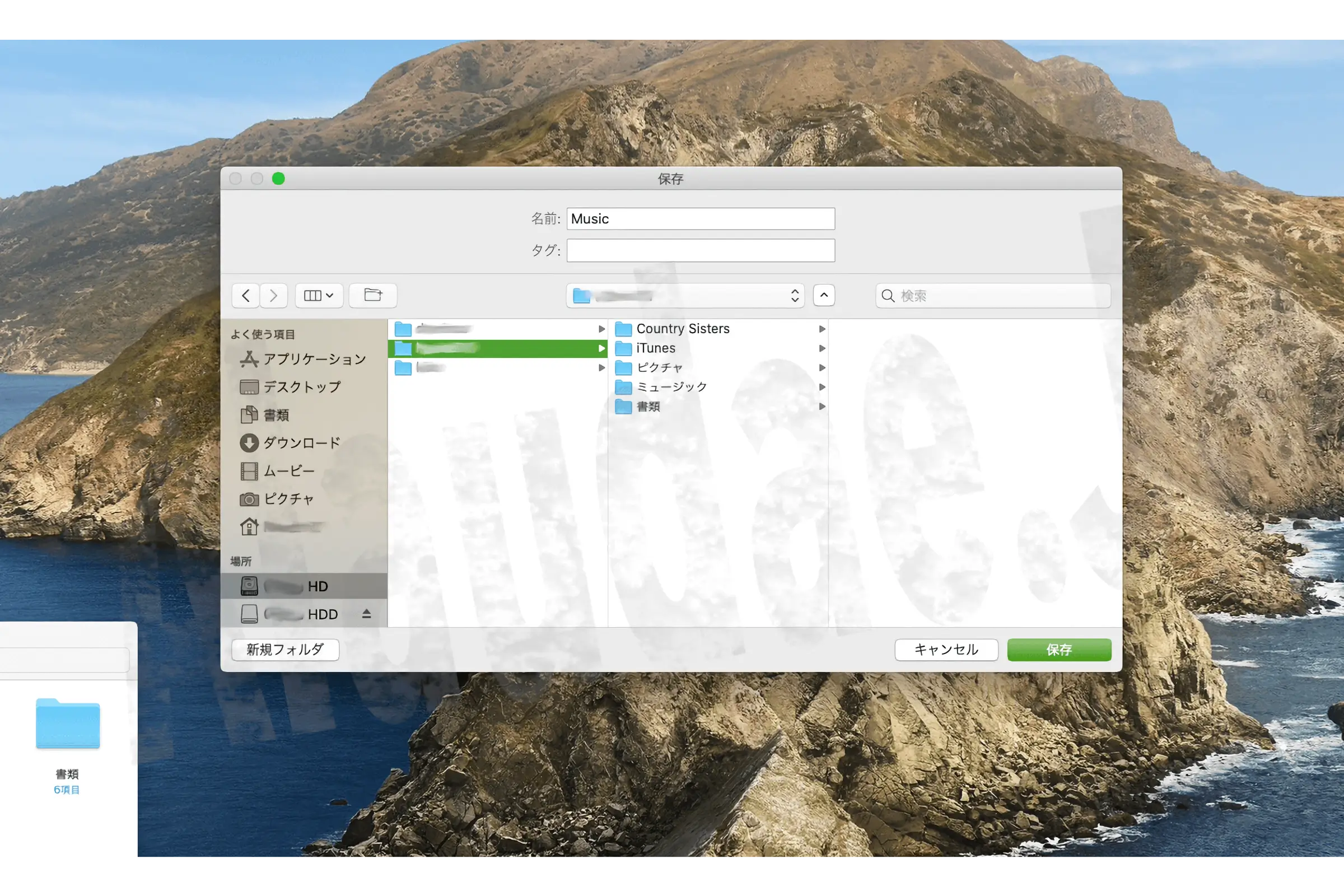
4. Music will be displayed, and 'Loading artwork...' will be displayed at the bottom left. You can continue using Apple Music, but you can register later, so click 'Not now' in the top right.
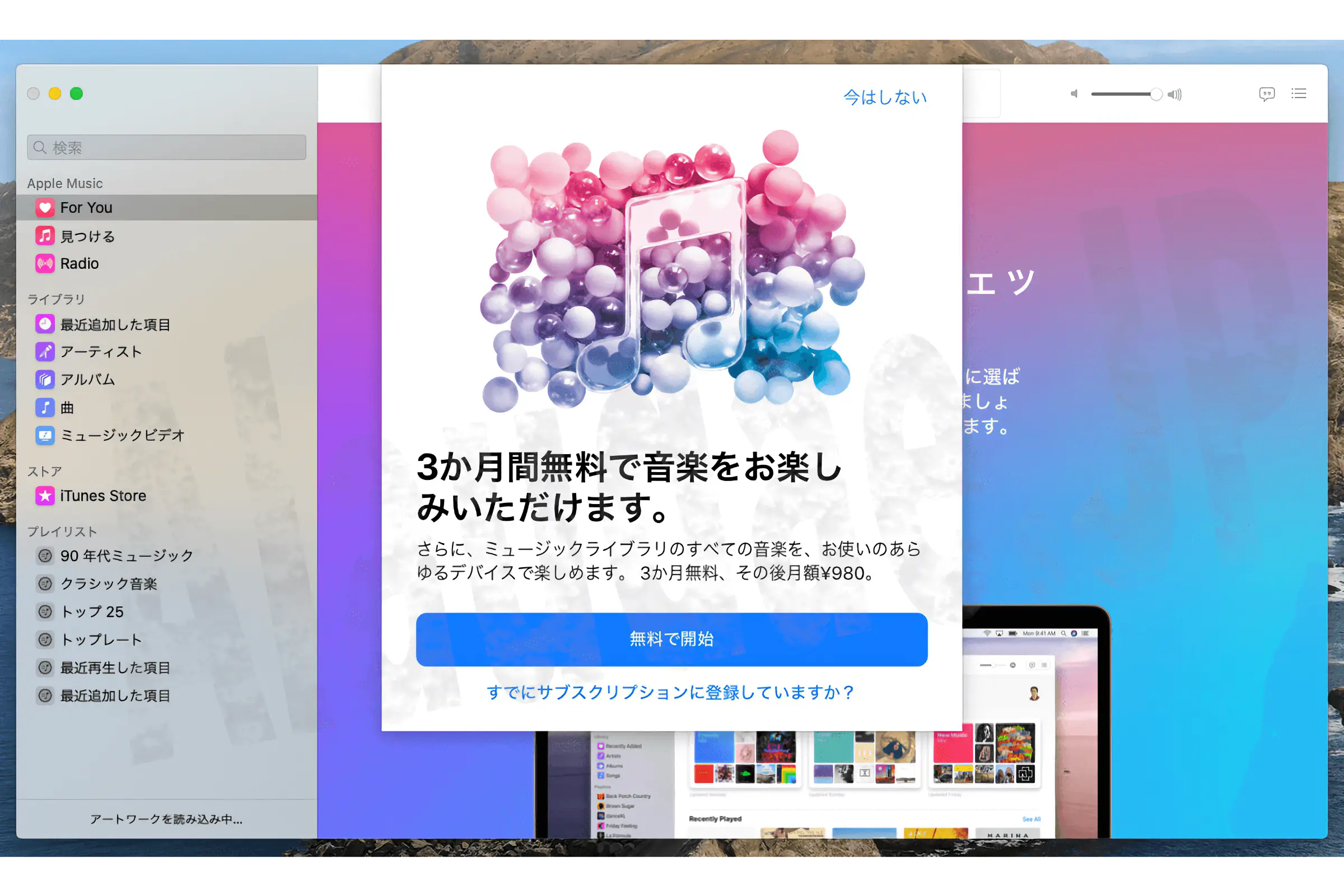
5.To check whether the artwork is really displayed, try displaying the 'Recently Added Items' in the library. Artwork is not displayed yet.
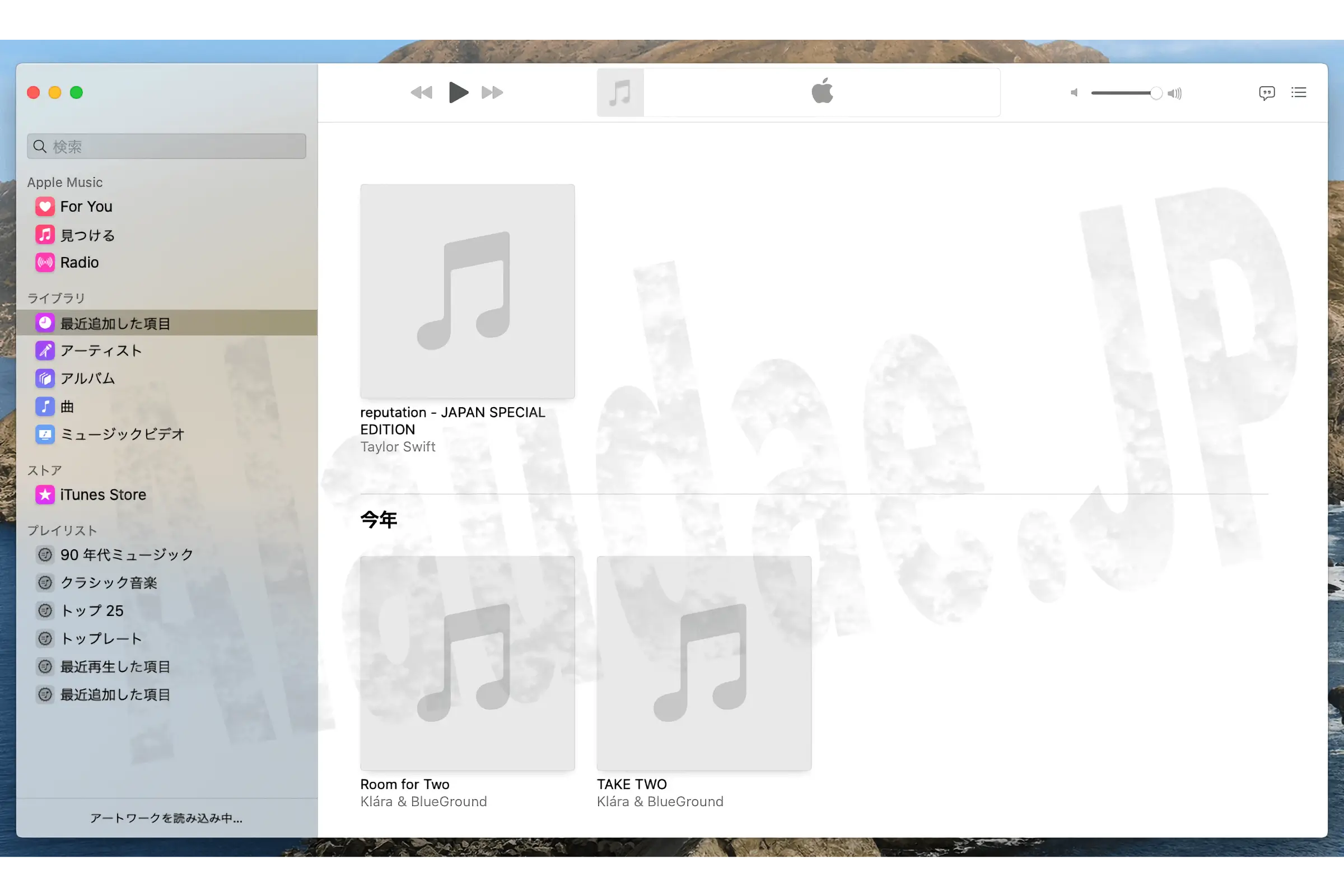
6.Click on the i icon inside the circle at the right end of 'Loading artwork...' at the bottom left to display the activity and see the current status. It still says 'Loading artwork...', but the artwork seems to be displayed in the meantime.
The waiting time for the 'Loading artwork...' display will vary depending on the amount of data being loaded.
By the way, this iTunes data is around 180~200GB (on SSD), and this time it finished in around 5 minutes.
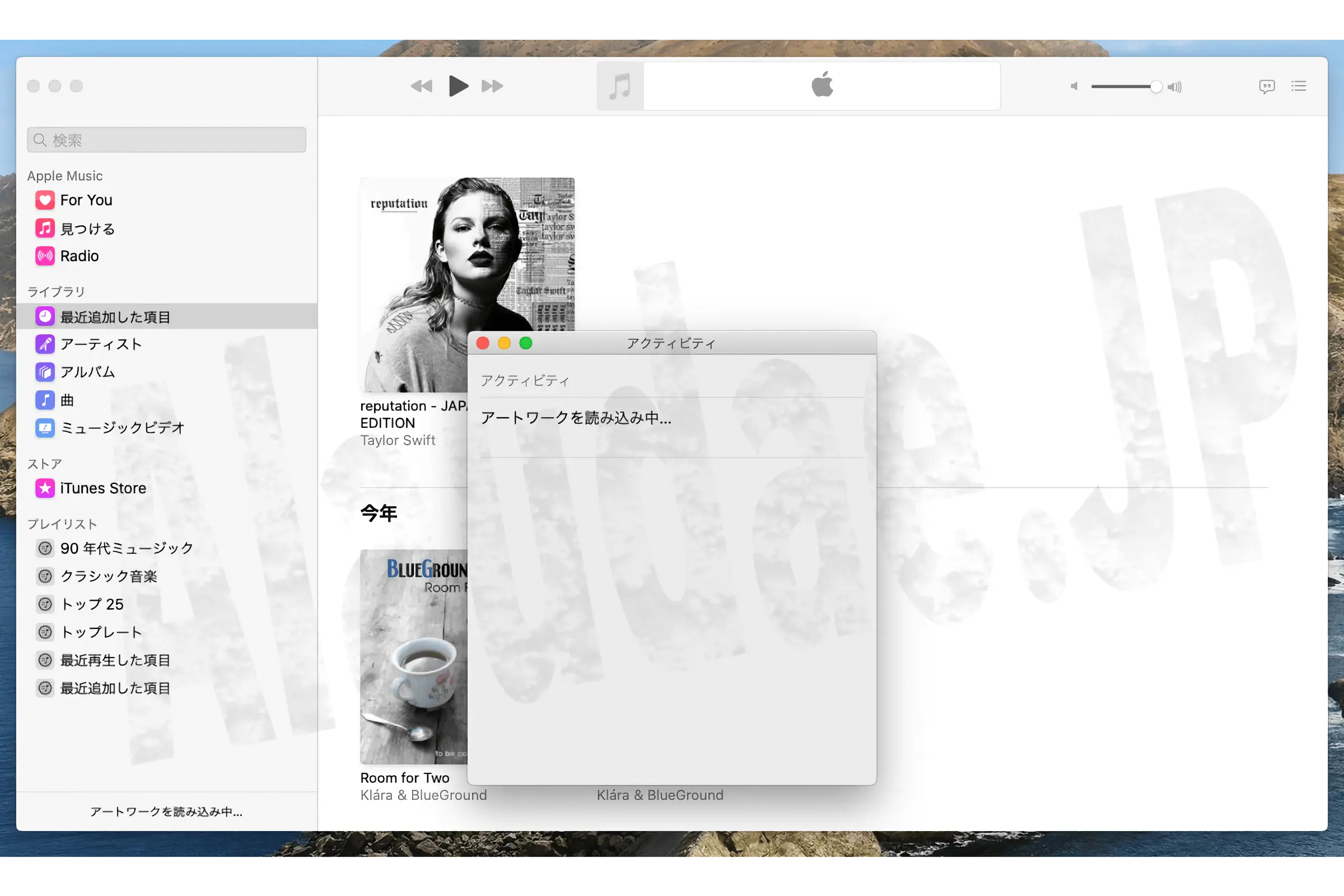
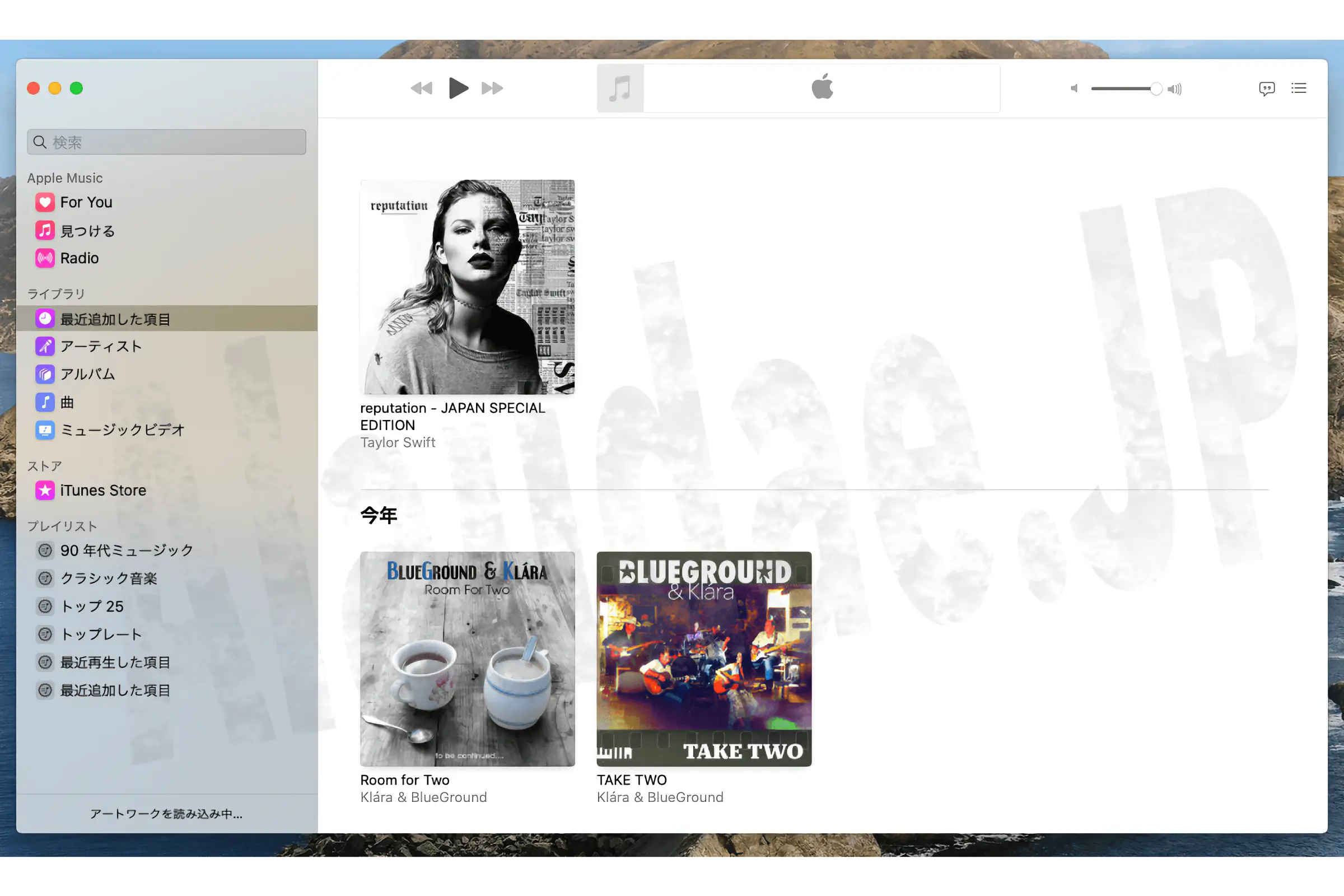
7. After 'Loading artwork...' finishes, I briefly check to see if all the artwork is displayed, but only three artworks are not displayed. You can organize it later, so resist the urge to organize it and move on.
Added on November 6, 2019
There are three places where the artwork is not displayed, but the same name was found elsewhere. I don't know the cause, but it's probably because they were duplicated when they were organized before the migration, or they simply couldn't be organized.
It's probably a huge amount of data since it continues from iTunes, but if you're concerned about it, it might be important to organize it yourself instead of relying on a machine.
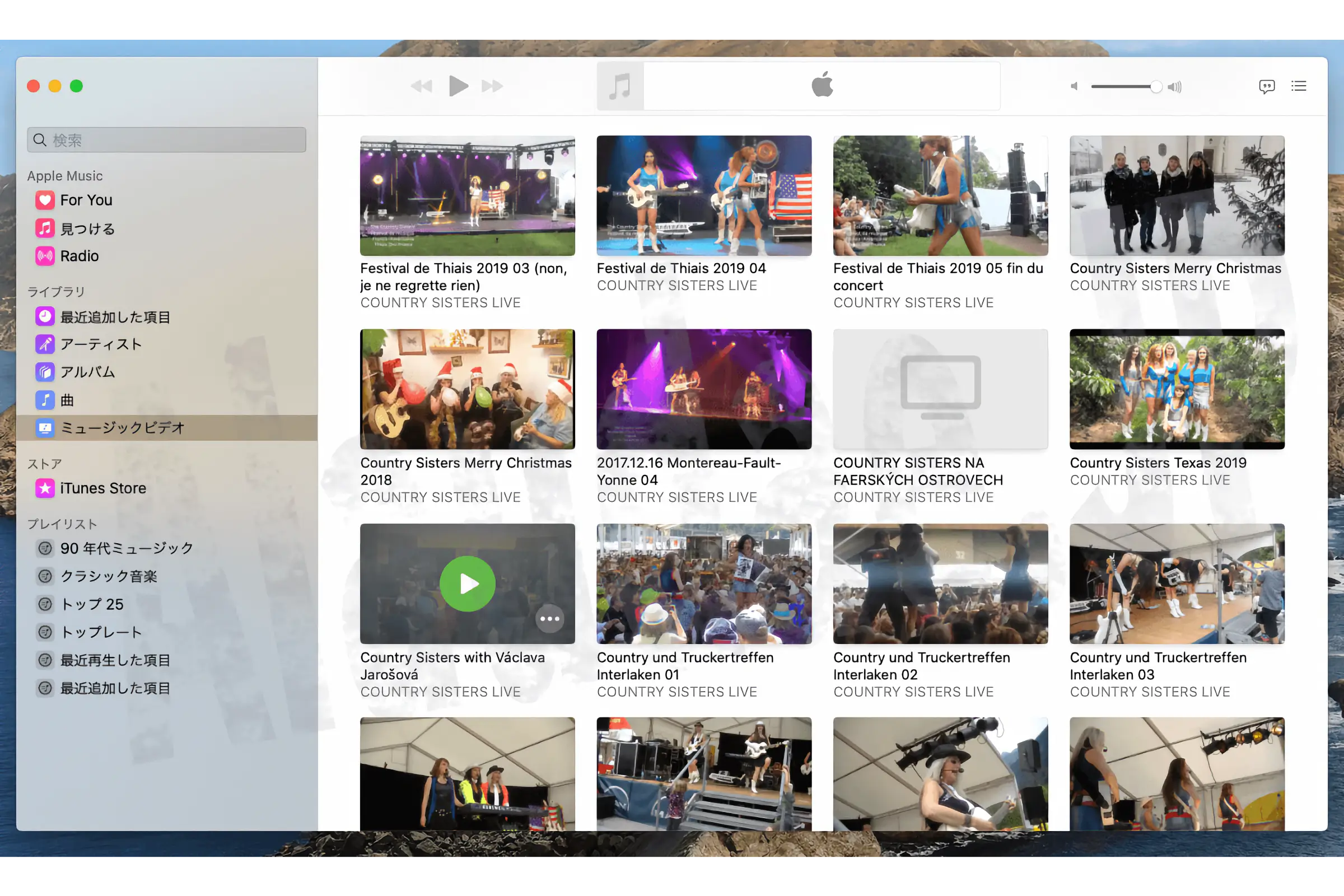
8.I want to change the location of the "Music Media" folder, so tap on Music at the top of the computer screen and select 'Preferences > Files'.
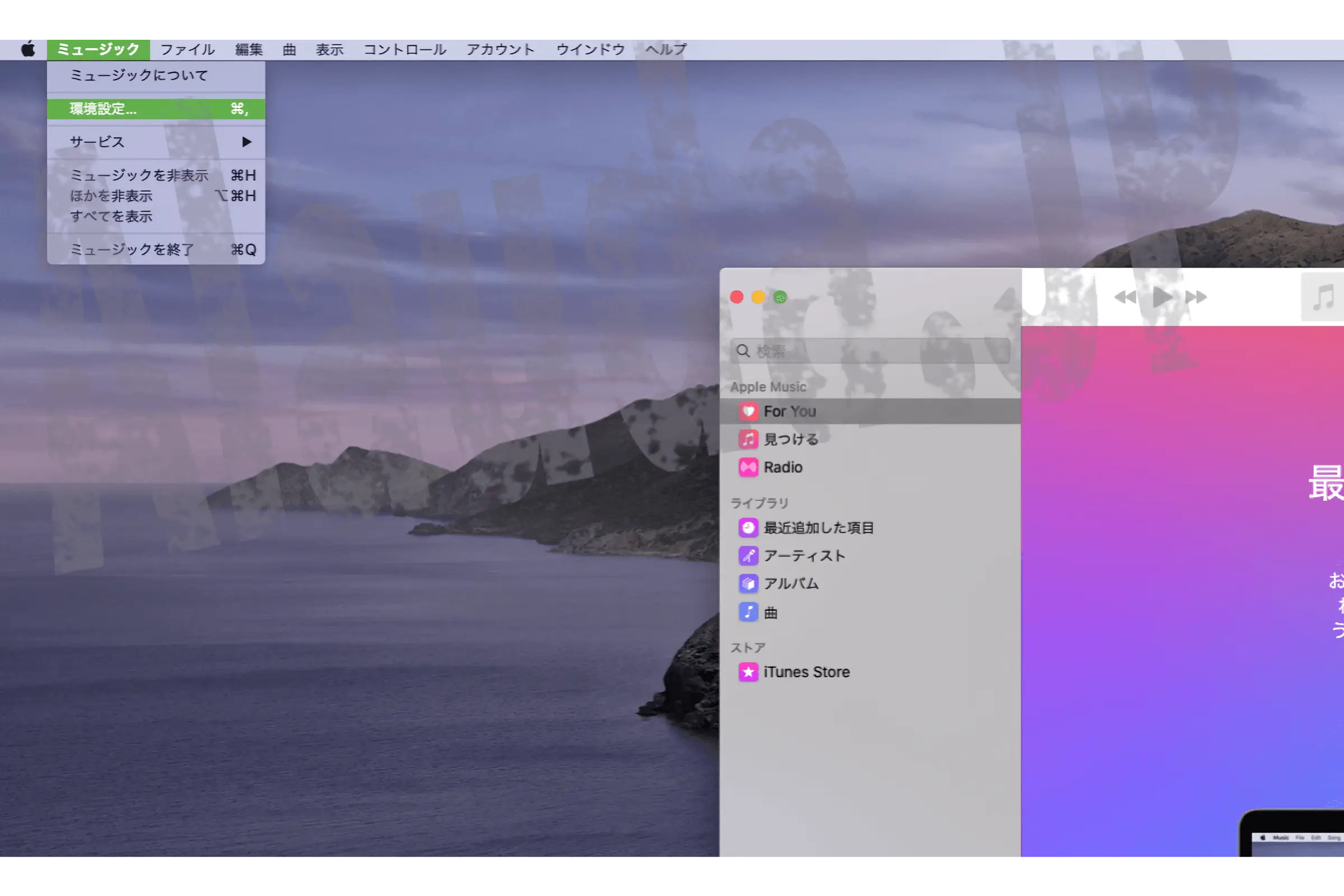
9. Select 'File' and 'Location of "Music Media" folder' will be displayed.
Location of "Music Media" folder
'/Volumes/External drive name/User name/iTunes/iTunes Media '
You can change it by clicking the 'Reset' icon on the right, so click 'Reset'.
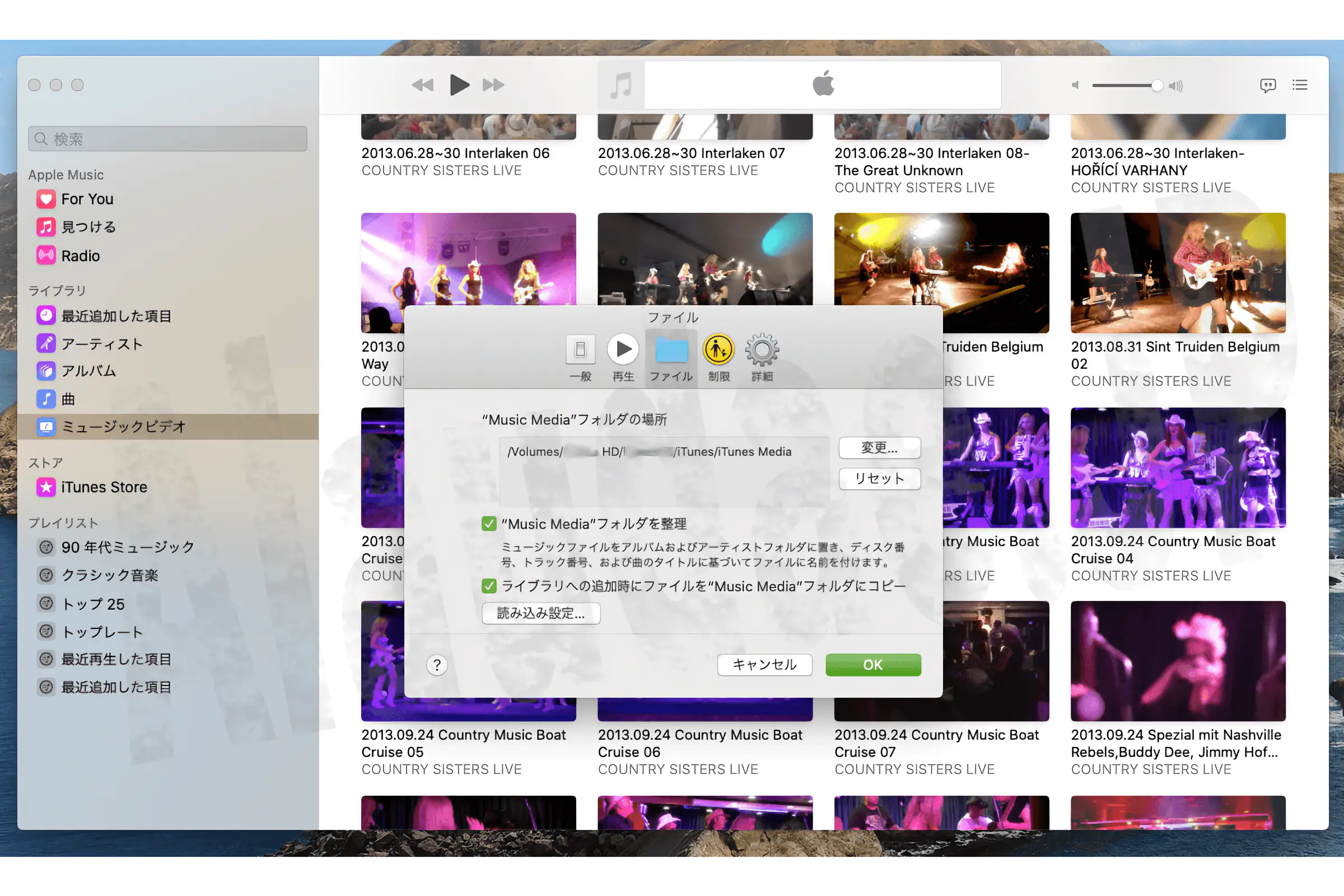

10.If you are satisfied that the location of the "Music Media" folder has been changed to
'/Volumes/external drive name/user name/Music/Media'
, click the 'OK' button.
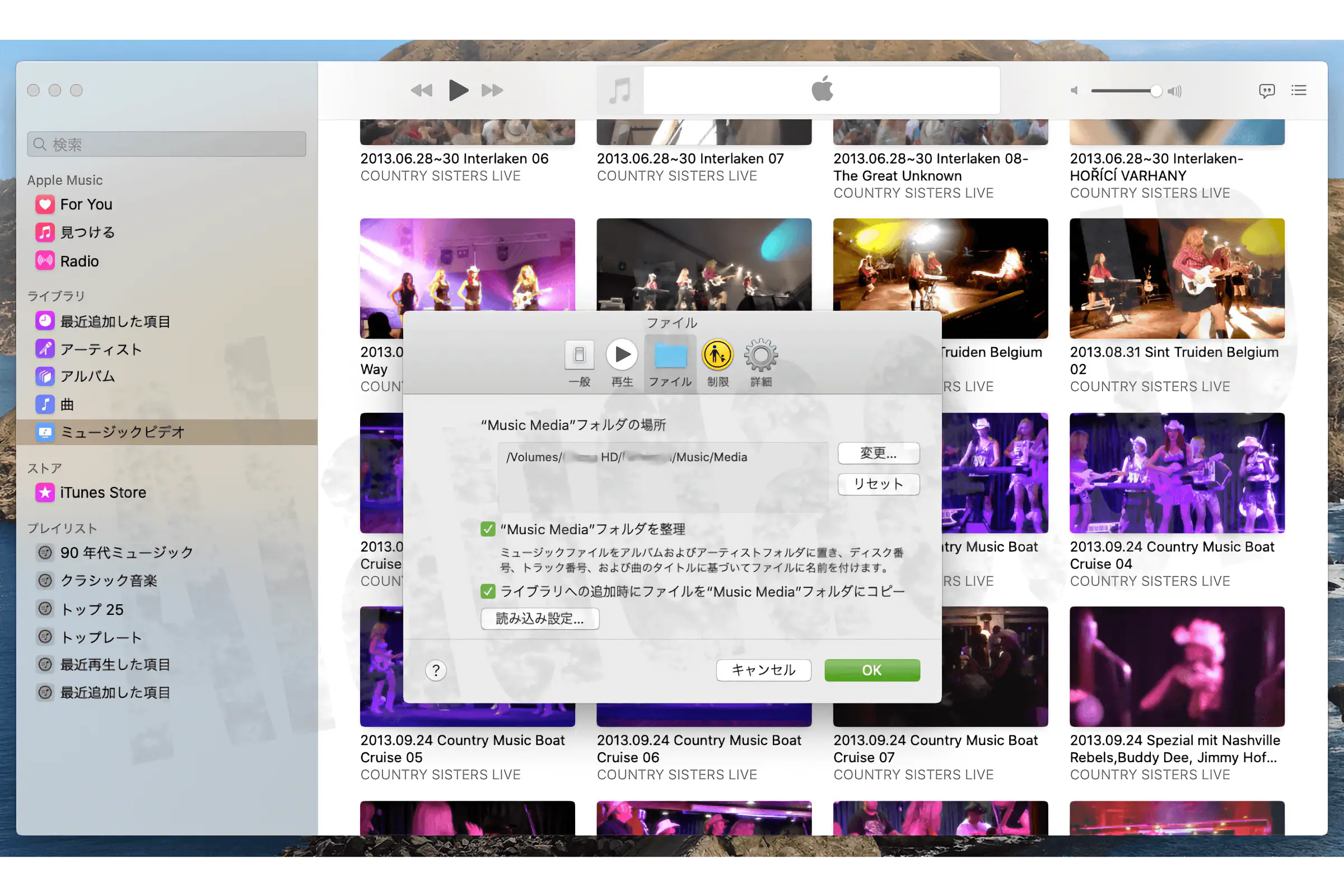
11. Music 'Updating library...' will be displayed, so wait for a while.
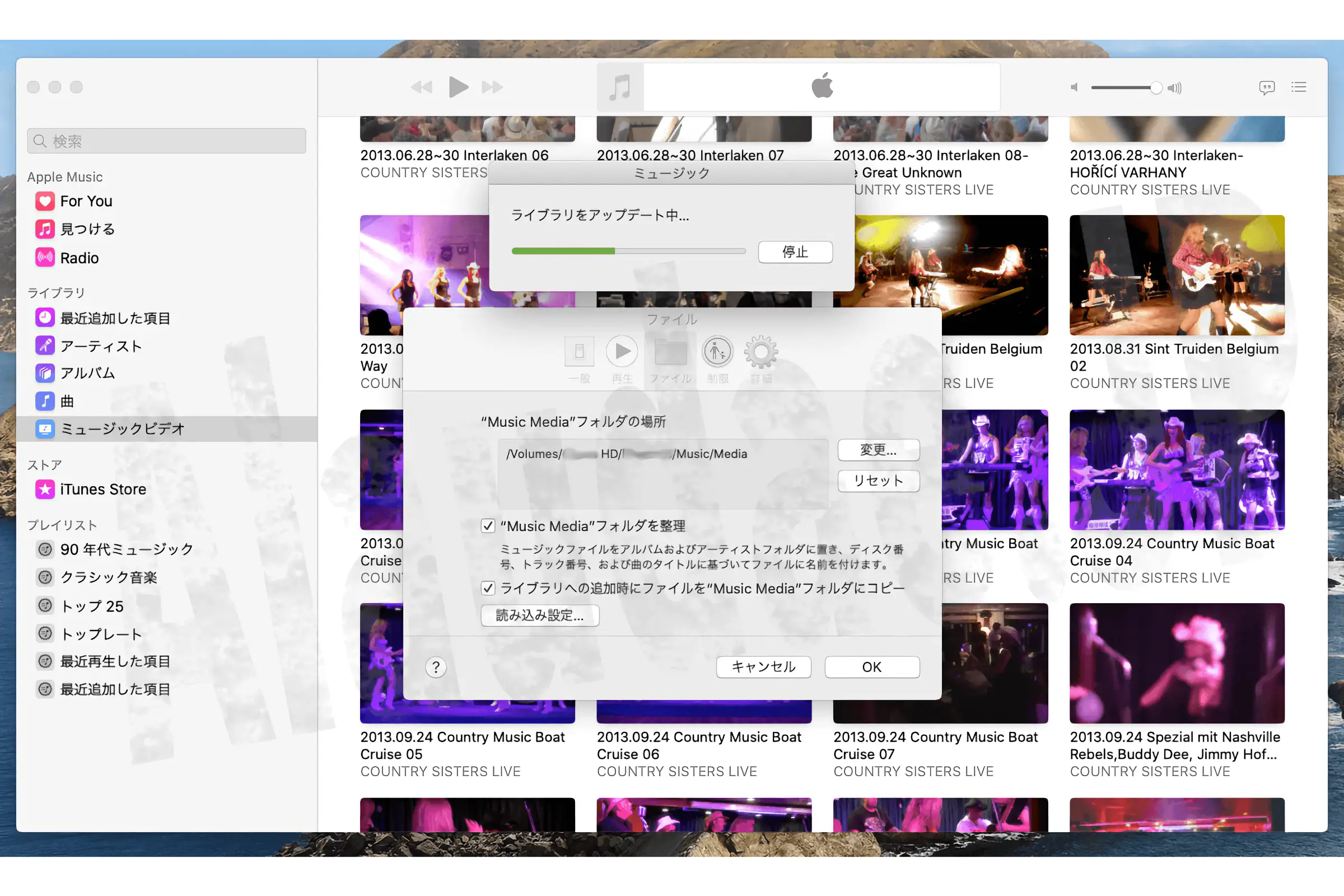
12.Do you want to change the file names according to the 'Organize 'Media' folder' settings? ' is displayed, click 'Yes'.
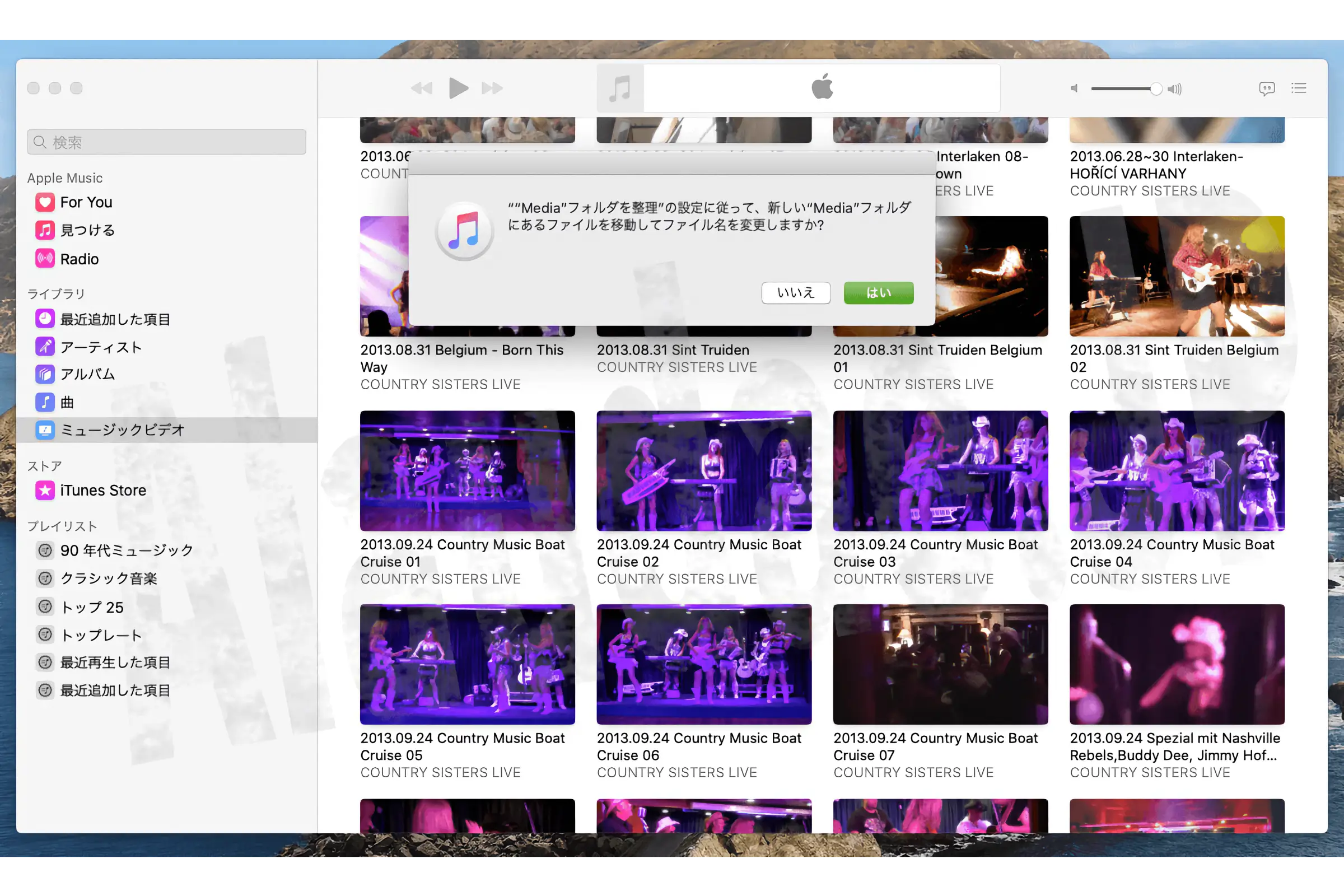
13. Wait for a while as it will display that files are being organized. Music migration is now complete. It's okay to organize folders.
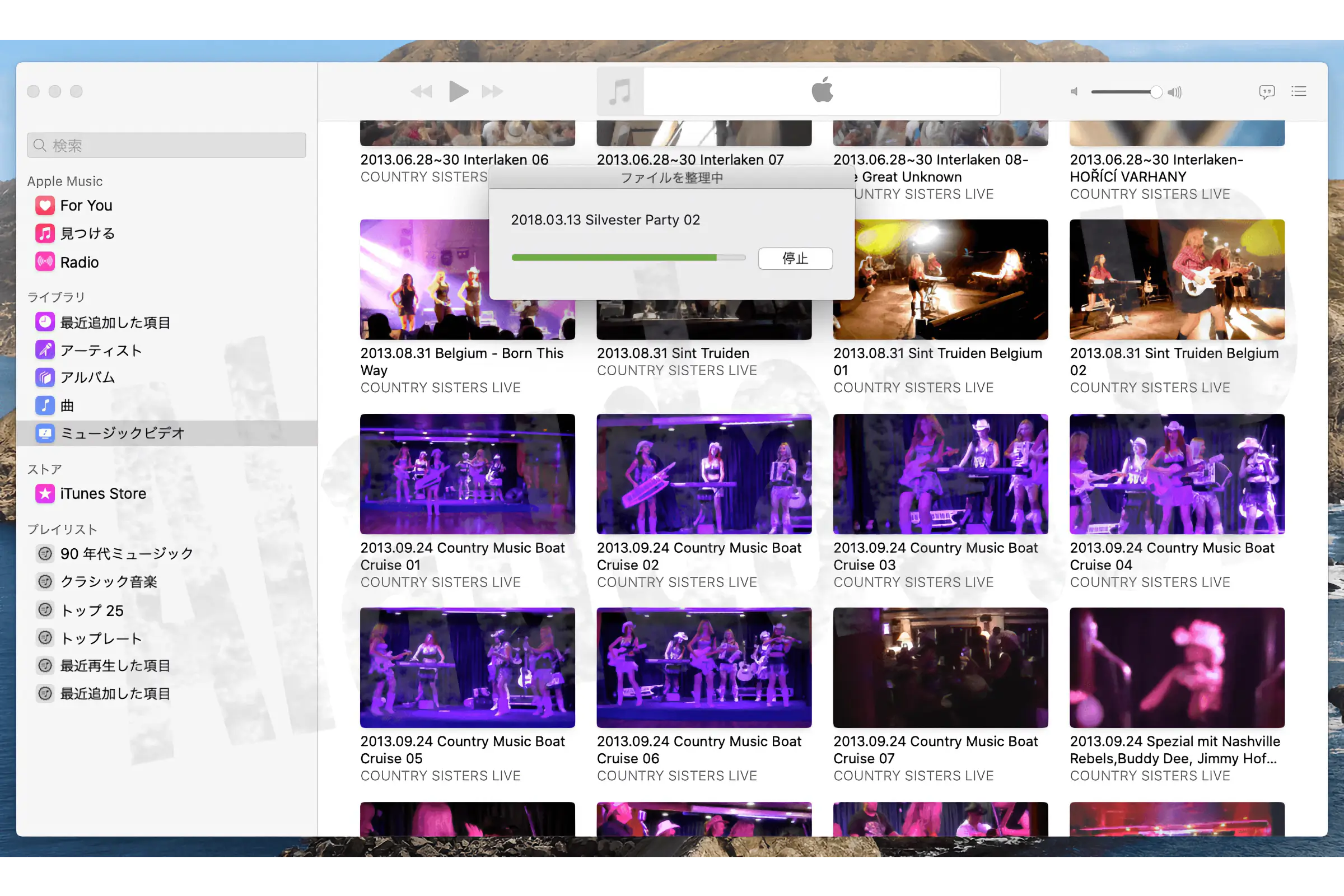
There is also an issue with logging into the account, and even though I try logging in, the input is displayed again and the problem continues. Looks like this is waiting for a fix.
There is also a bug that has been going on since macOS Catalina 10.15, but if you modify the album name or song name, it will be disconnected for some reason.
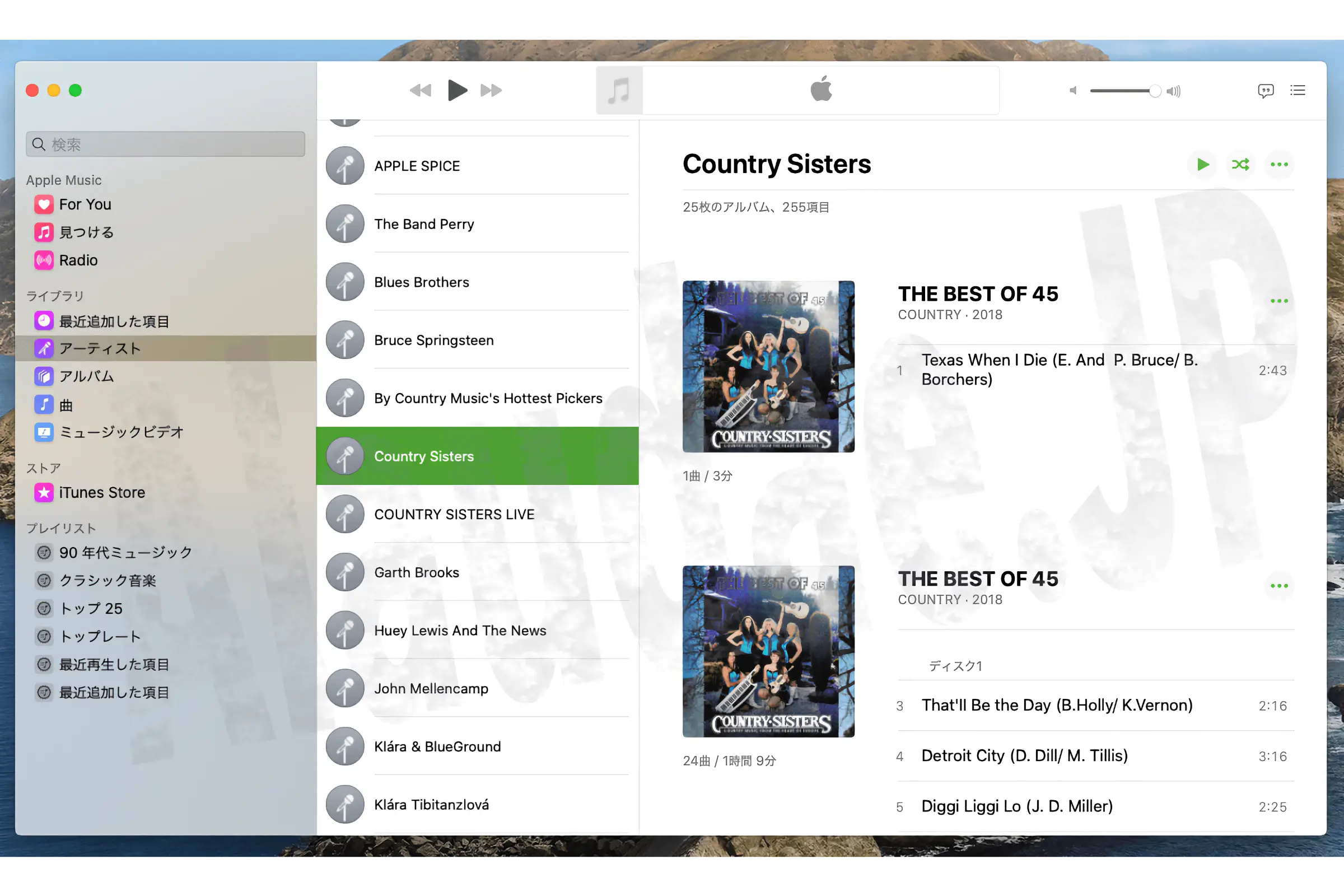
As a matter of fact, macOS Catalina 10.15.1 is full of bugs due to sudden fixes. All we can do is wait.
However, if you migrate from iTunes this time, there is no doubt that the artwork will be displayed.
All that's left to do is ask the people inside to do their best...
Added on November 5, 2019
When I migrated my family's music, '####!####' was displayed in the playlist. When I checked, the artwork was displayed. If I'm just guessing, I think it's a list that was made to display the artwork in an emergency.
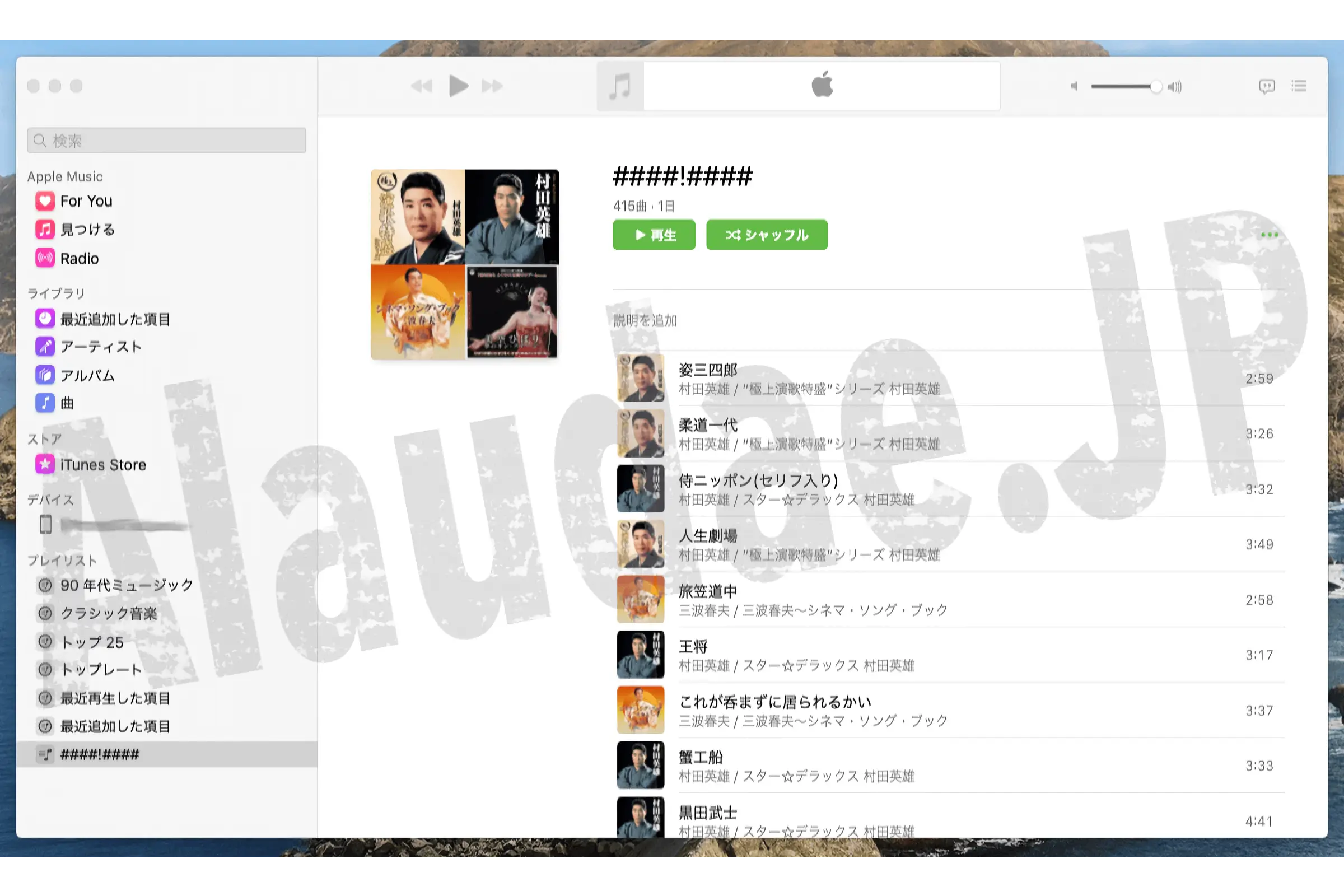
- -Part1- Mac OS Catalina 10.15 Still immersed in configuration work
- -Part2- No solution for macOS Catalina 10.15 Time Machine
- -Part3- macOS Catalina 10.15 Where to Sync iPhone?
- -Part4- macOS Catalina 10.15 Time Machine Emergency Response Edition
- -Part5- macOS Catalina 10.15 genuine mail application recovery
- -Part6- macOS Catalina 10.15 Music Migration Reference
- -Part7- macOS Catalina 10.15 Time Machine problem solved and suggested in 10.15.1