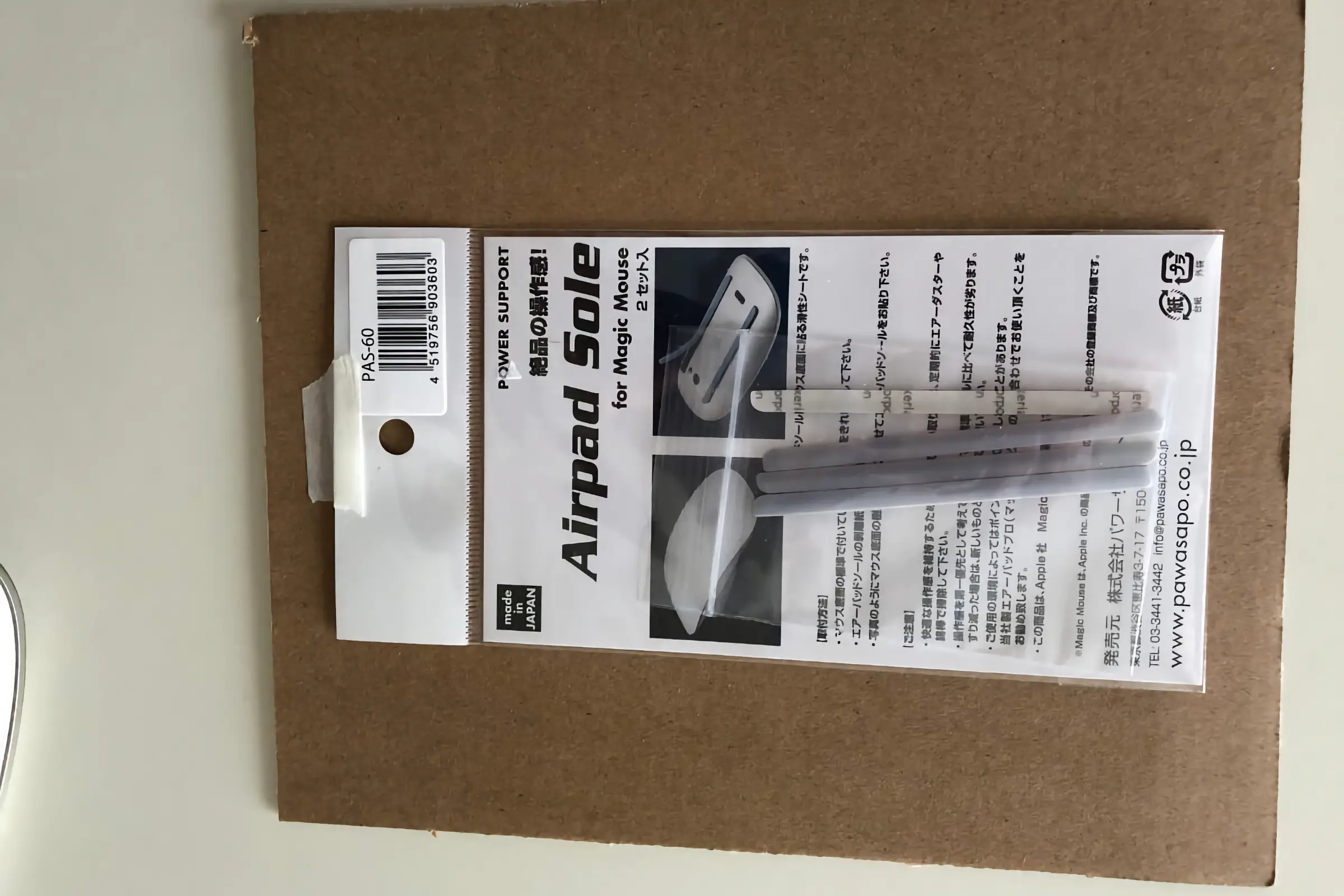Equip Magic Mouse2
My second mouse, the Magic Mouse, which was purchased around April 2010 and is now in its 9th year, is not in bad condition.
It seems that it was not compatible with the "Bird Electronics 10 Year Quality Stainless Steel Mouse Pad" introduced in the Macintosh category last time. The sole was quite worn out, which made me feel depressed, so I bought a new Magic Mouse 2 for a change. It will arrive from the Apple Store in the morning.
I basically buy my Mac at the Apple Store.
Honestly, I've even considered buying it outside of the Apple Store because of the low price.
However, considering the number of users these days, I personally think it's safer to purchase directly from the Apple Store.
I also received the "Power Support Air Pad Sole for Magic Mouse PAS-60" that I had purchased at the same time, so I attached it after I finished taking pictures to upload it to my blog.
Magic Mouse2 doesn't require batteries, so it's refreshing. It also looks a little thin.
There are two air pad soles, so wipe them clean before applying them to the second mouse, Magic Mouse.
Next, I added an air pad sole to my third mouse, Magic Mouse2.
And now on to “Bird Electronics 10 Year Quality Stainless Steel Mouse Pad”! ! It has very good glide.
There are some reviews saying that they malfunction, but both can be used without any problems. You can expect comfortable work this time.
But in this case, maybe it would have been better to just attach the pad sole to the second mouse, Magic Mouse?
However, there is also a charging problem with the third mouse, Magic Mouse2, so let's just ignore it.
(ore importantly, how many consecutive days can Magic Mouse2 be used?)
This time, it's a pain to divide it into pages, so I'll include a test, and I'll also introduce how to set up Magic Mouse2.
If the "Bluetooth" icon is displayed at the top right of the desktop of macOS (OS X should be the same)
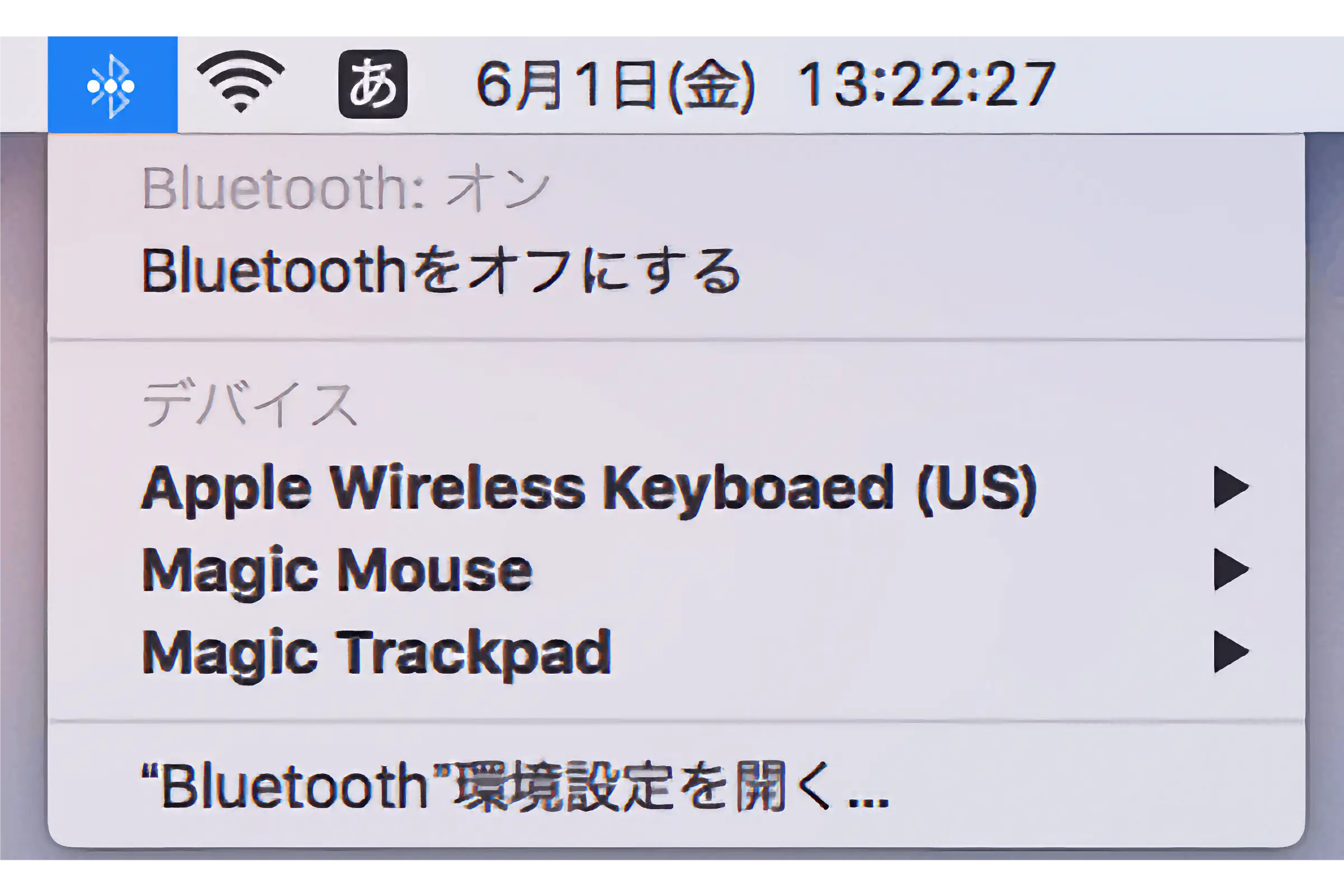
From there, enter the "Bluetooth" preferences.
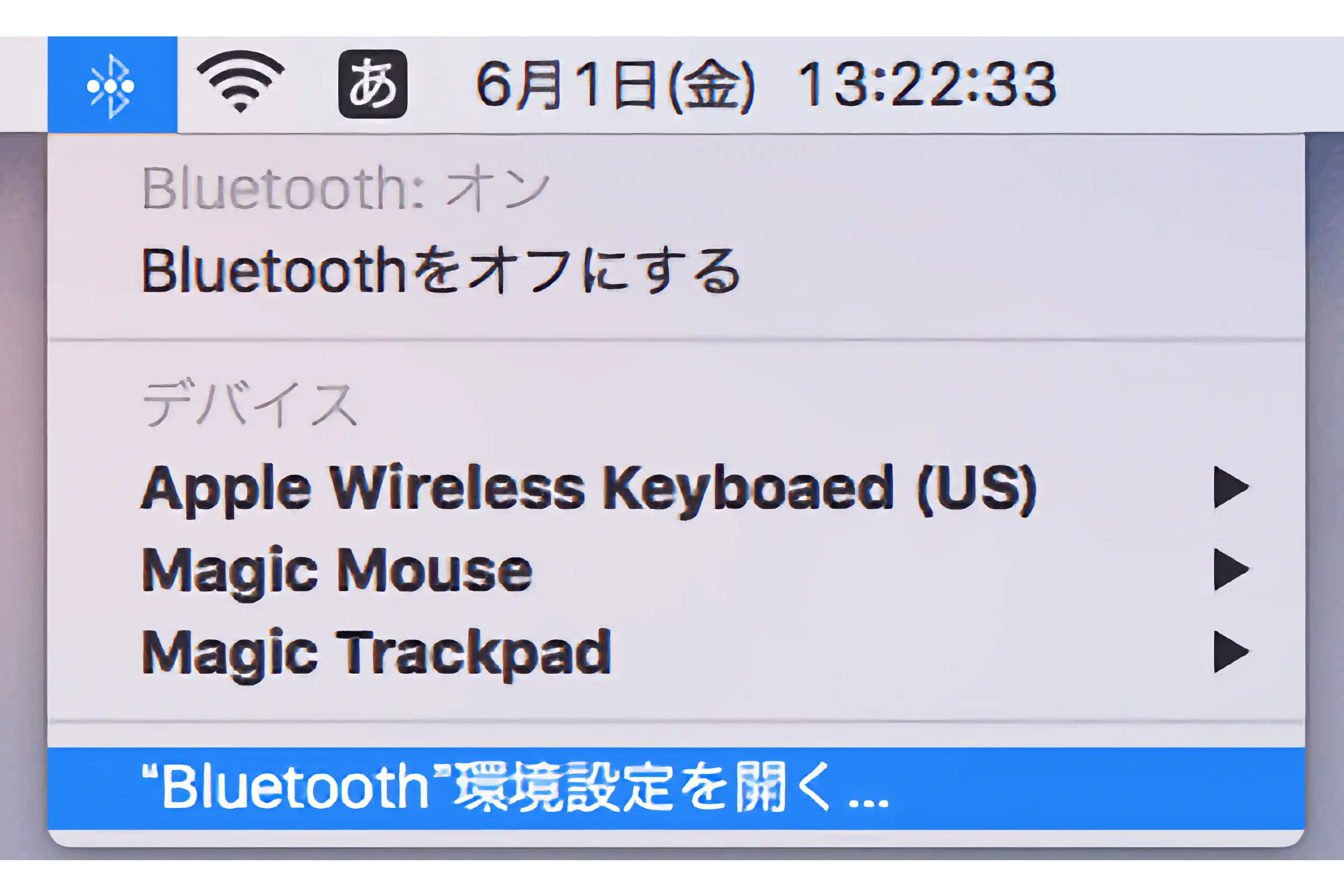
If the icon does not appear on the top right of your desktop, open "System Preferences" and click "Bluetooth".
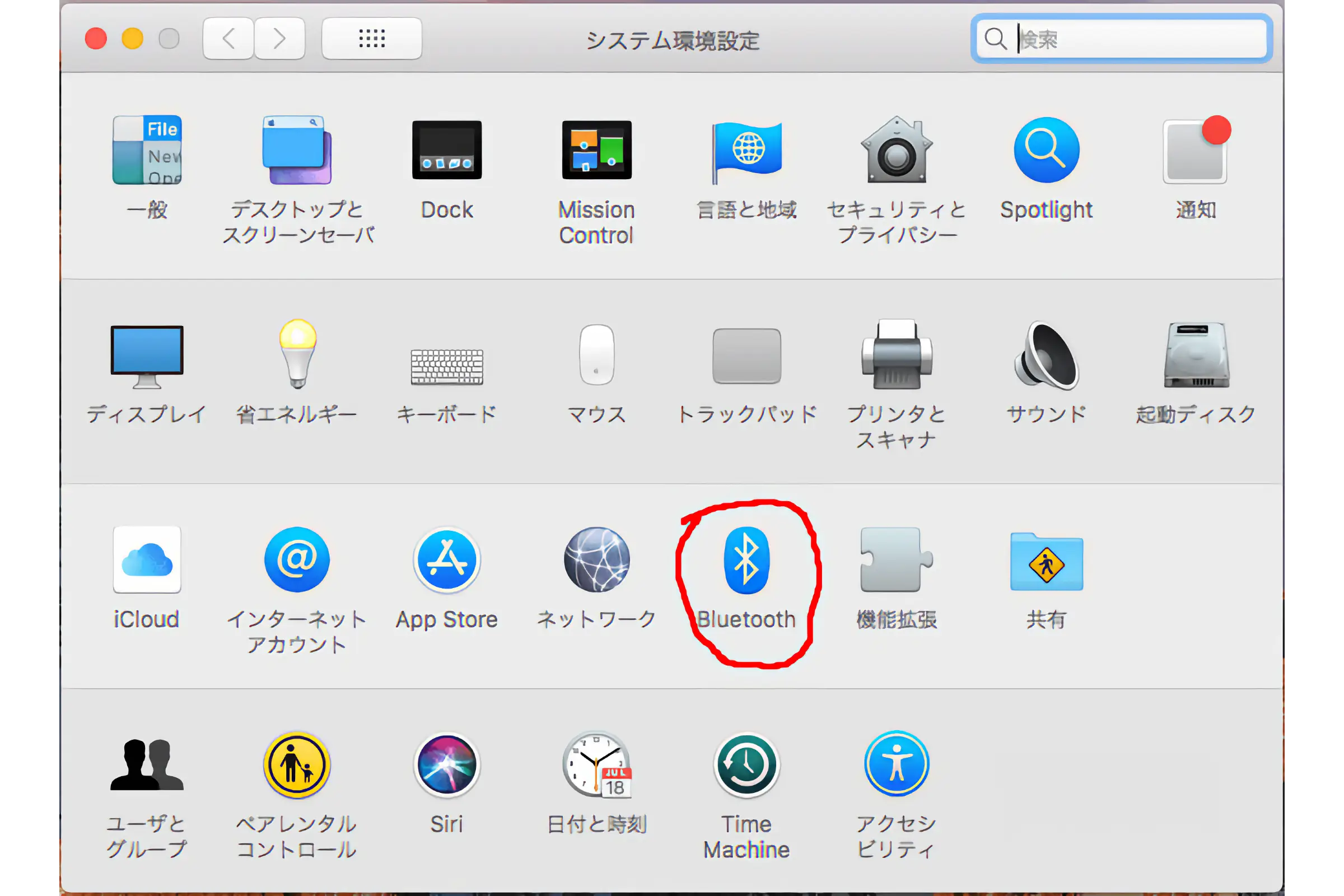
If you turn on Magic Mouse2, it should be automatically detected.
If it is not automatically detected, make sure it is turned on.
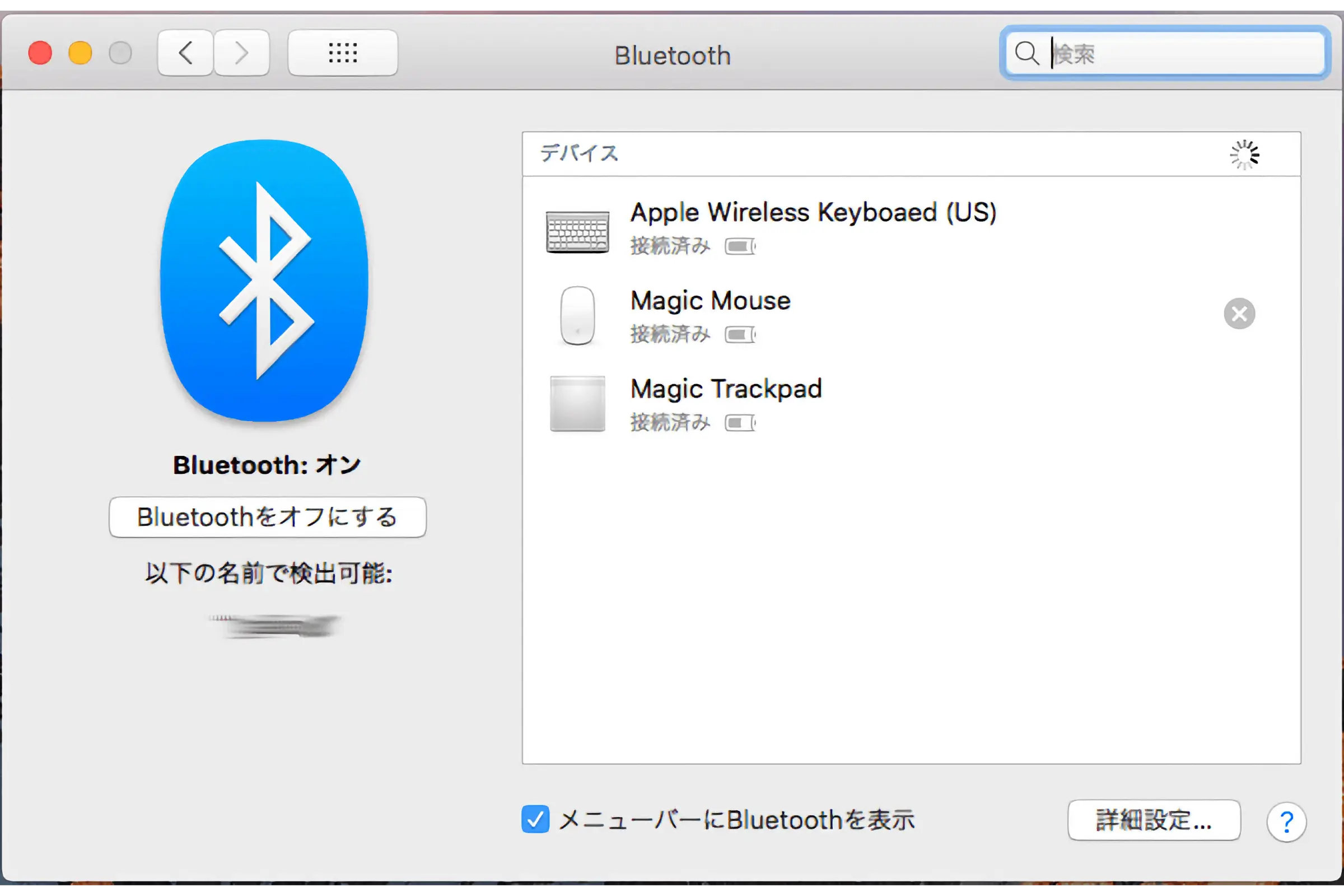
If it is automatically detected, Magic Mouse2 (model name) will be displayed, so click "Connect" on the right.
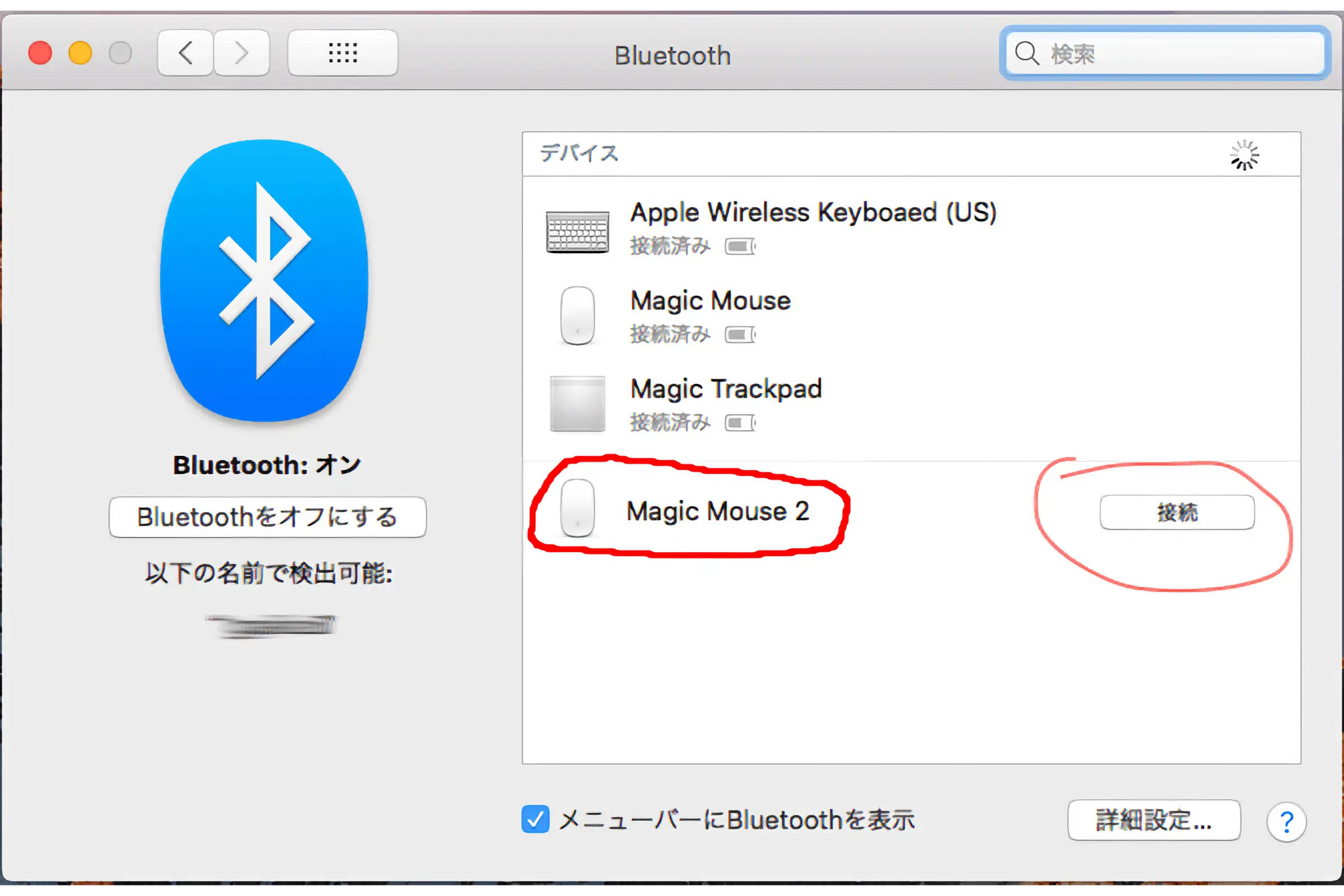
Click "Connect" to automatically connect
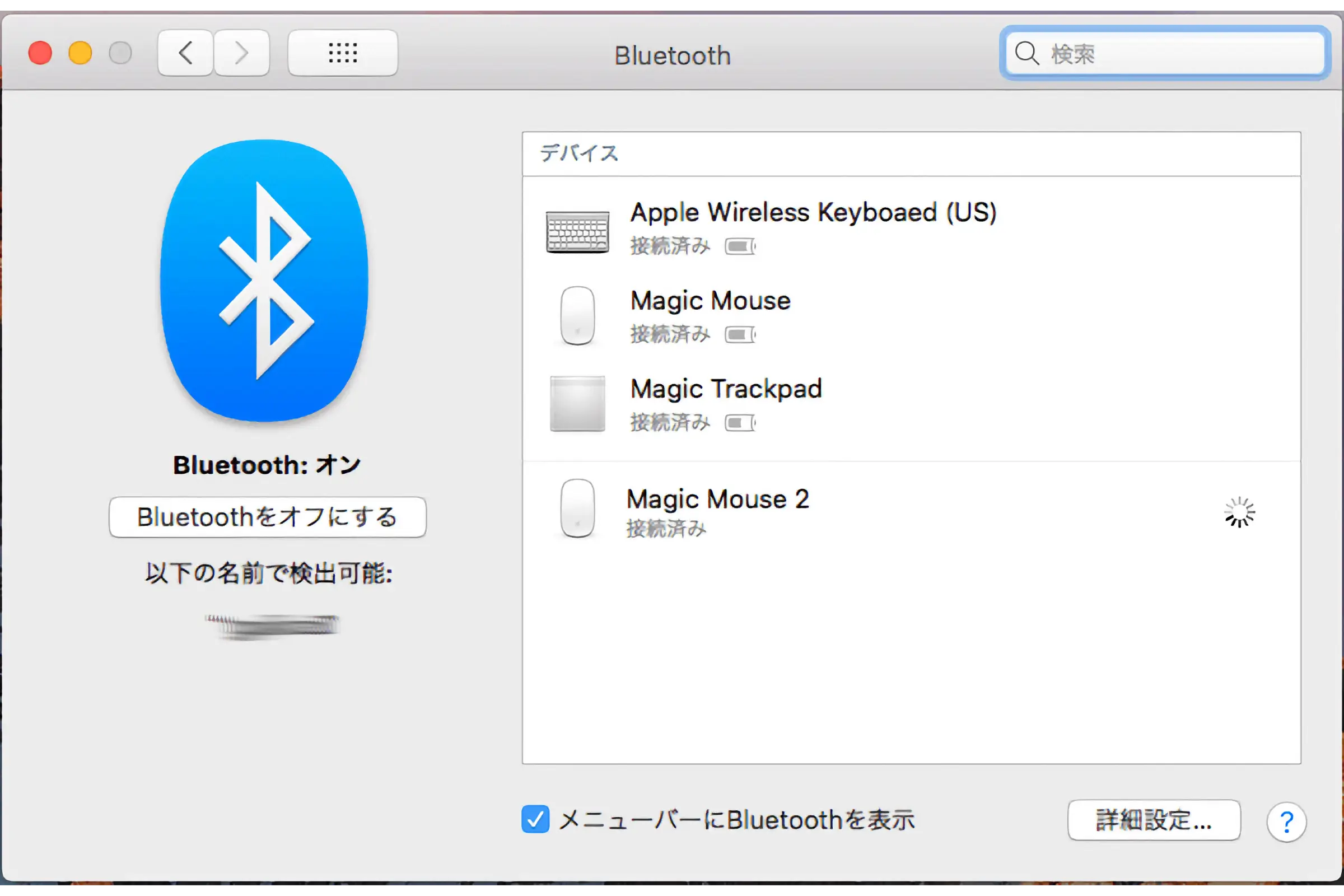
Once connected, the user name will be displayed as "Mouse of ~", and if you want to change the name, click again.
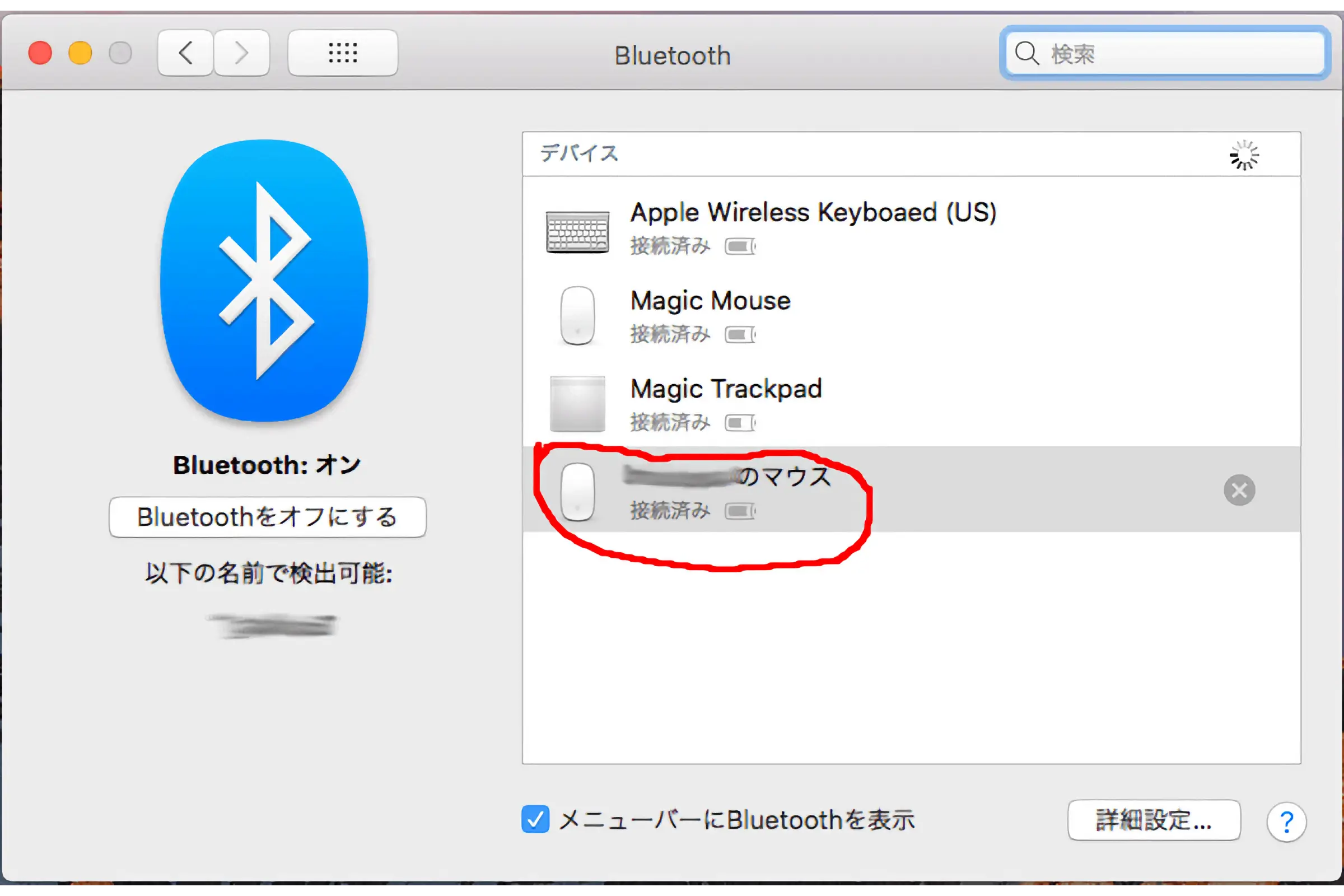
"Disconnect, rename, delete" is displayed
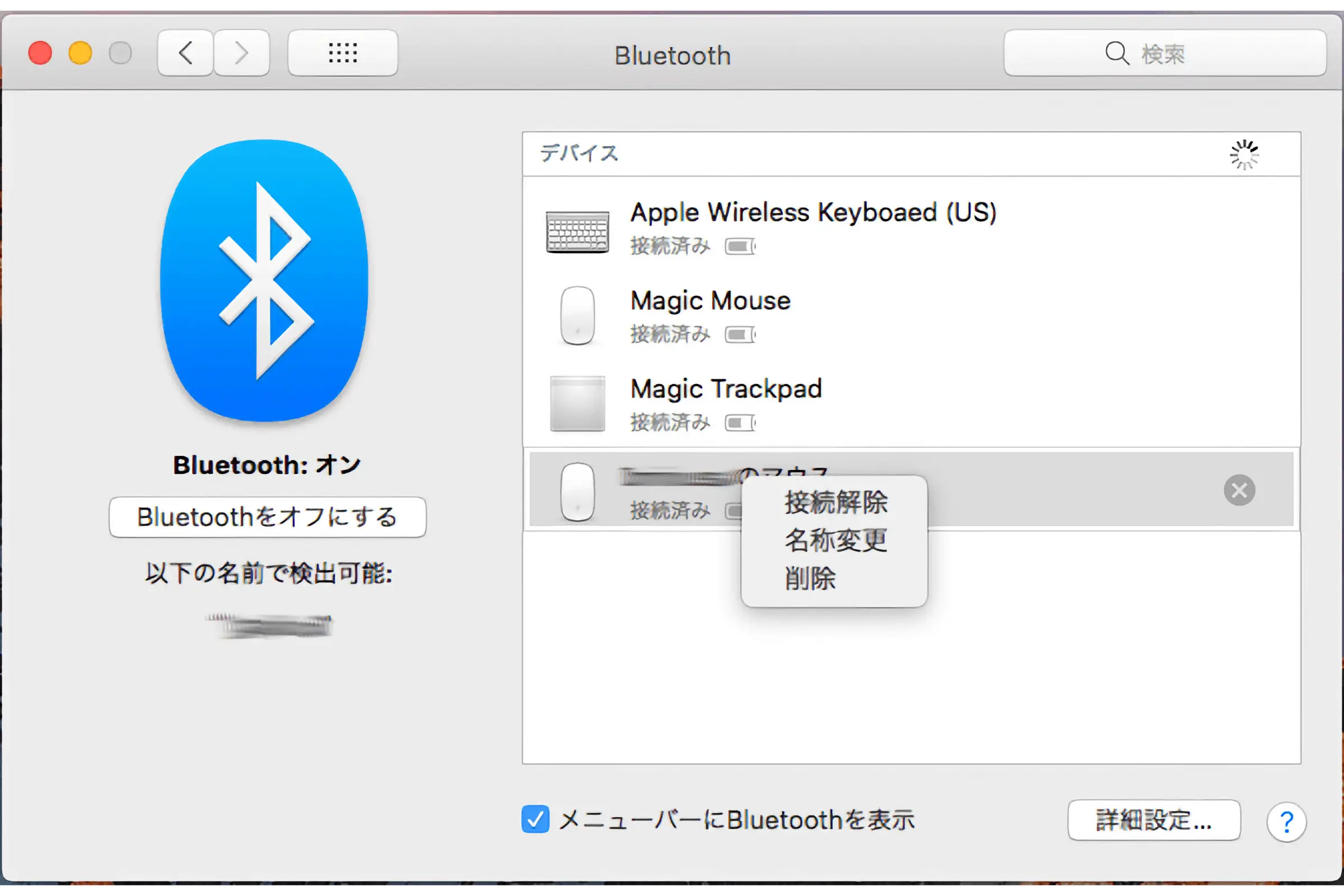
Select and click "Rename" from there.
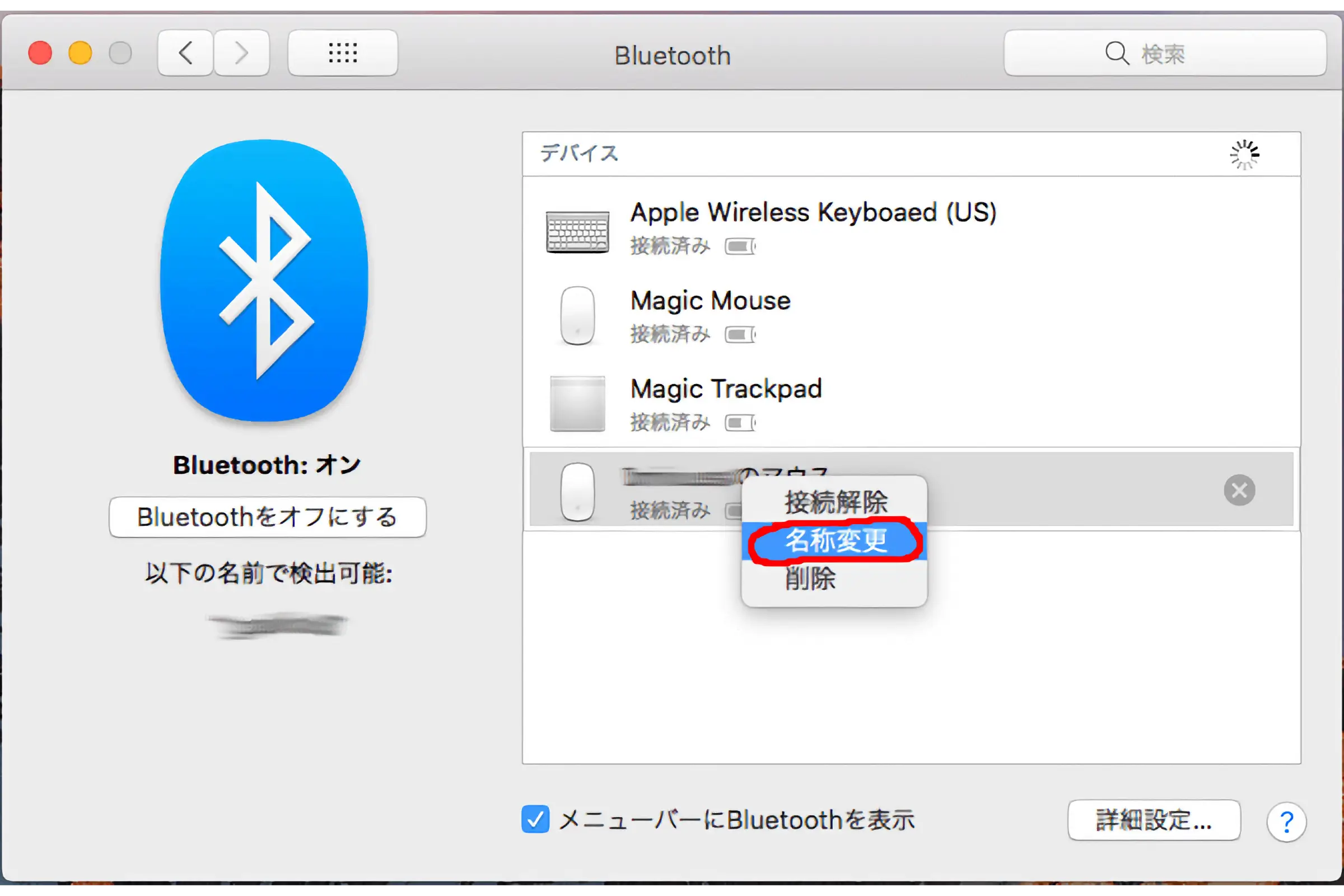
Displayed as "Mouse of ~" and username, change the name.
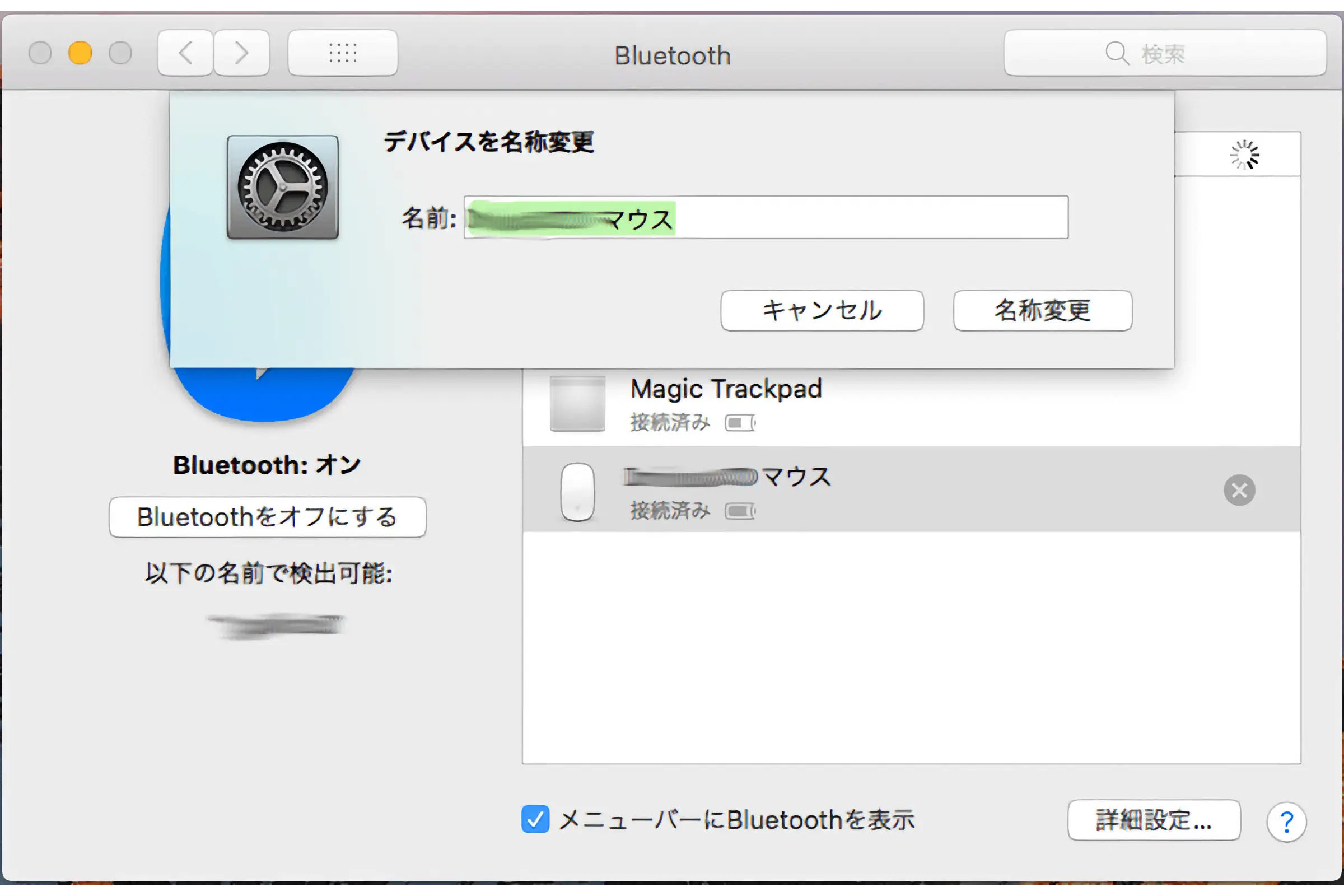
Change the name, and if there is no problem, click "Rename".
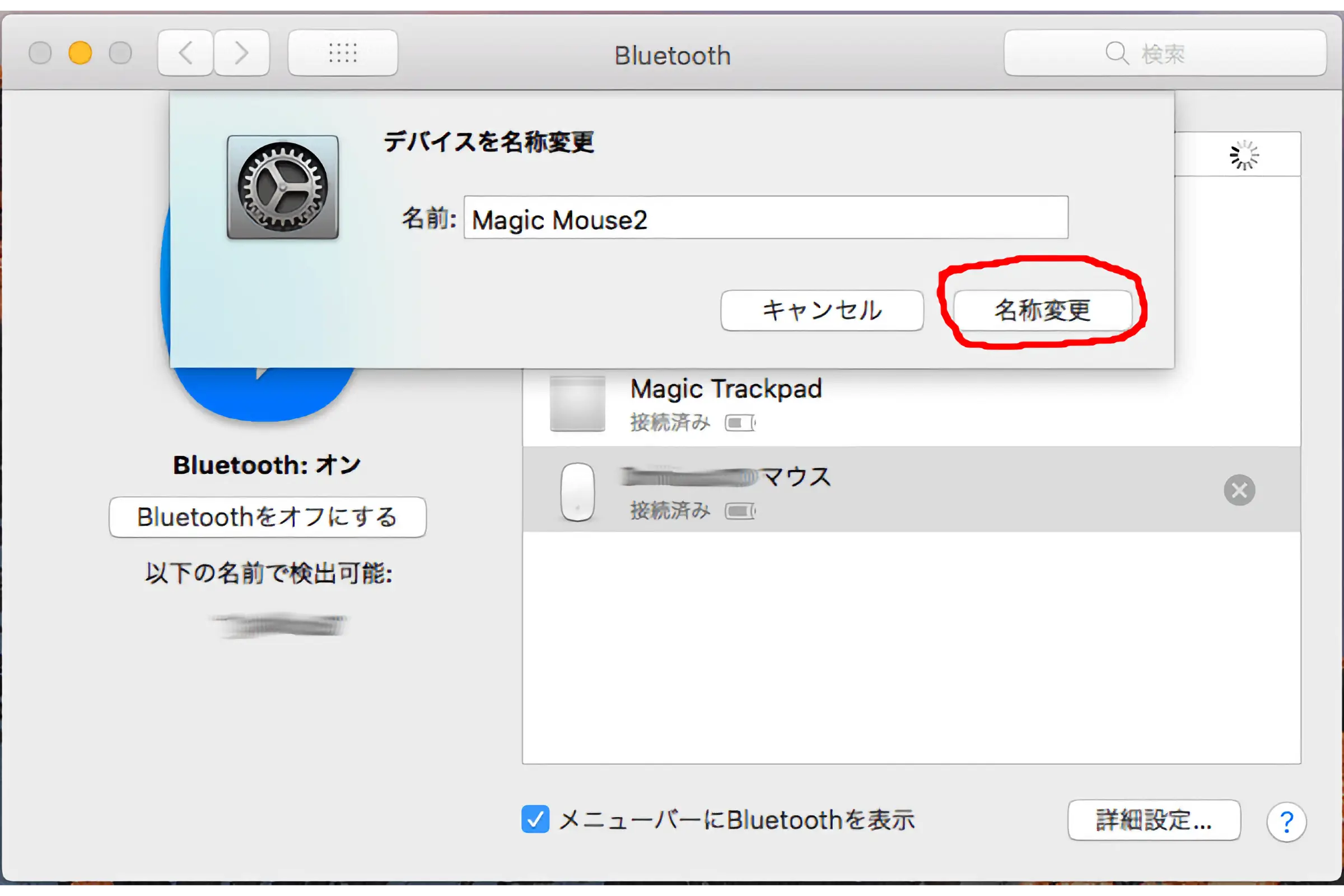
The name has been changed to the name you want to change (in this case, Magic Mouse2).
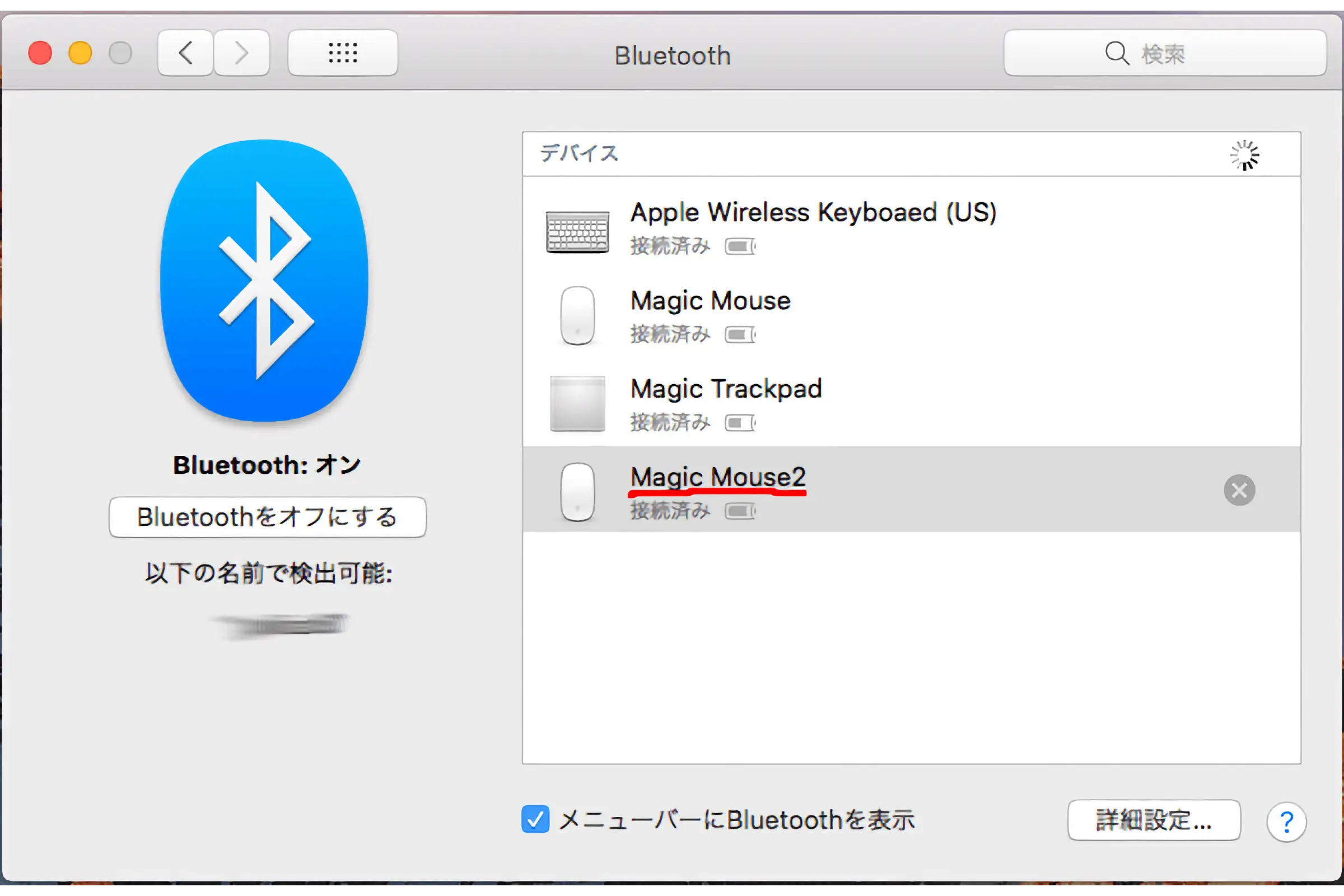
Magic Mouse2 If you want to change the mouse operation method (clicks, gestures, etc.), return to the top of "System Preferences" and click "Mouse".
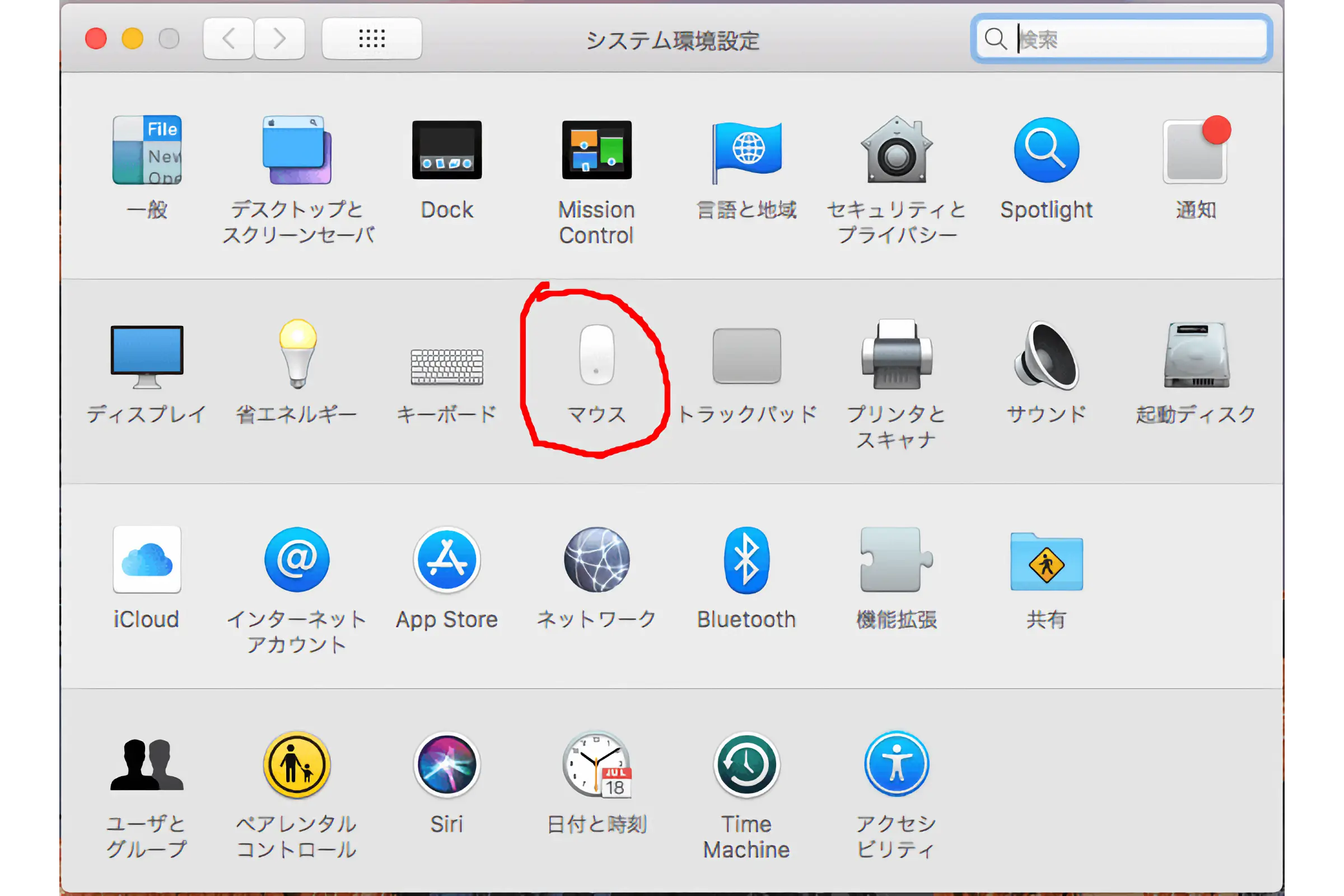
The operation method screen will appear, so please set it as you like.
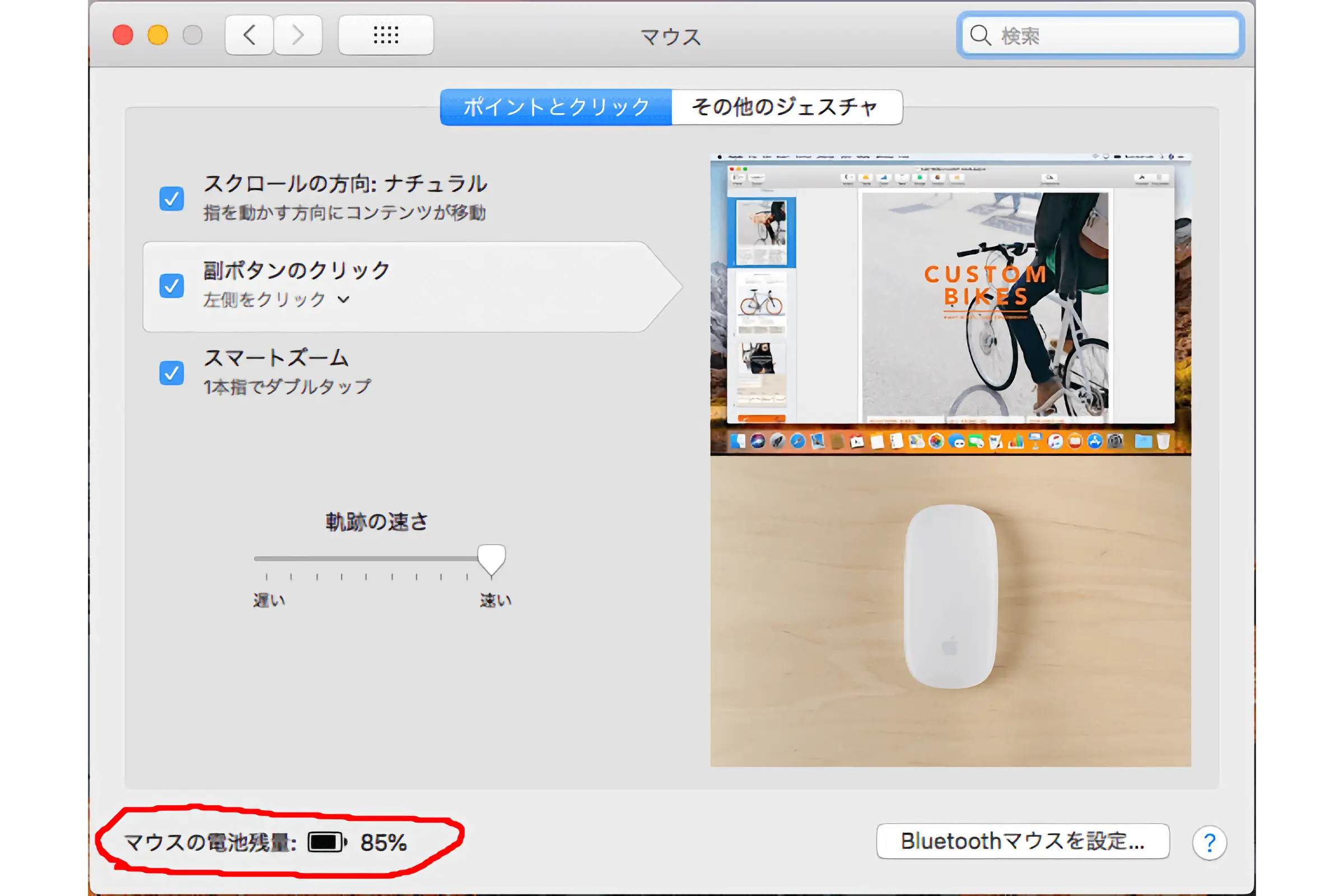
This is the end. Thank you for your hard work.
Basically, Apple's settings are easy. Please try it.
I also tried to set up Magic Mouse2 this time, but it is not necessary because the mouse settings will be inherited from Magic Mouse.
The other thing I wanted to know the most was that Magic Mouse2's battery level was 85% when I took it out of the box.
About 6 hours later, around 7:30 pm, it was about 83%.
However, this remaining amount is not accurate, so I'm looking forward to seeing how many days of continuous use the battery will run out.
Well, it's June from today.
My goal this month is to make up for the first half of April and May, when my physical condition was bad.